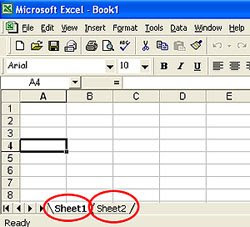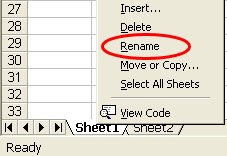However, Norton has recently started incorporated an "automatic renewal" feature in these accounts - which has a tendency to charge your credit about a month before your subscription ends. By default, this feature is enabled.
Norton will gladly disable this feature in your account if you ask them too - but YOU HAVE TO ASK! There's no way for you to change turn off automatic renewal yourself.
The easiest way to contact Norton is to use their online chat support. The link is listed below.
http://www.symantec.com/norton/support/productdetail/contact_ts.jsp?pvid=nav_2009
I love Norton products, but I'm not a fan of the auto-renew feature since it's not something I can turn off myself by logging into my account.
By the way, if you have noticed that your credit card was charged by the auto-renew feature, you can request a refund using the online chat support.
Updated 19 September 2009: It appears that Norton has once again changed how they handle the auto-renew feature. You used to be able to turn off auto-renew in your Norton account, but this is no longer the case. Now if you want to stop Symantec (or Norton) from automatically renewing your subscription, you need to fill out an online form and submit it. You can also get the feature disabled by chatting online with one of the support reps.
To disable Norton's Automatic Renewal Feature, click here.
To chat with a Norton rep, click here.
To read what Norton has to say about it's auto-renewal feature, click here.
Updated 13 April 2010:
Symantec has made it easy to enable and disable the Auto-Renewal feature now. Below are detailed instructions.
- Log into your Norton Account. If you don't know how to get to this web page, go to Google and type in "My norton account" and search.
- Click the link that reads, "Automatic Renewal"
- By default, the box is checked. Click in the box again to uncheck it. If the box is checked, auto-renewal is enabled. If it's uncheck, auto-renewal is disabled. Click the Update button when finished.
- Be sure to click the "Turn Off" link on the yellow window that pops up next.