Facebook has its own email program so you can easily email your facebook friends. This is especially useful for those friends you might have an email address for. And like other email programs, you can attach photos to your messages. This is a great way to share profile pictures and other small images, but is not ideal for sending multiple images.
When a photo is sent via Facebook emaiil, it typically shows up in the message (as opposed to showing as an attachment). To save this photo to your computer, just RIGHT CLICK on it and select SAVE IMAGE AS.
Be sure to note where the image is being saved to before you click to save it. If in doubt, check your "Picture" folder, "Documents" folder or "Download folder. You can also check the desktop. These are the locations where most downloaded attachments are saved.
Sunday, December 27, 2009
Wednesday, December 23, 2009
How to Earn Godfather Points in Mafia Wars
Many people will not be interested in this information ... but since a lot of my clients play Mafia Wars on Facebook (as well as other games), I get asked a lot of information about playing these games. And as usual, i like to share information here so everybody can benefit it from it.
Mafia Wars is one of the hottest games on Facebook (and MySpace). In short, you create a mobster character and play against other mobsters. The cool thing is that any of your friends who are playing the game can be added to your mafia family, which in turn helps to make you a stronger character. There is a lot of interaction with your friends on this game, which is really what makes it so much fun.
Godfather points (also called, "Reward Points"), is one of the bonuses you earn while playing the game. These points are then spent on various things including increasing the size of your mafia family and weapons. They can also be used to buy other things (like increased energy, stamina and health, to name a few).
Getting enough Godfather points to buy things takes time, but you can earn more by doing a few things (short of literally buying them with your credit card).
First, you earn 1 Godfather point every time you level up to an even level (2, 4, 6, 8, etc.). This is the slowest way to earn Godfather points, but is guaranteed.
Next, you can earn Godfather points by playing the "Daily Chance" lottery tickets. After you submit a ticket, you'll notice you've completed a level of the ticket mastery. There are 6 levels to this mastery. This means that to achieve the 6th level, you have to keep submitting tickets (one per day) without collecting the bonus after each submission. By doing so, you will eventually get all 6 levels completed (if you start collecting at the beginning of the Mafia War week), and only then do you want to collect the bonus - which will be anywhere from 1 to 5 Godfather points (the amount varies). This is one of the quickest ways to earn Godfather Reward Points.
Another way to earn Godfather points is through special loot drops. Every holiday and on special occasions, Mafia Wars offers special loot and jobs. Oftentimes, Godfather points are offered as a bonus reward. There is usually a limit of 10 reward points during any special loot offering, but you'd be surprise how much even this little bit helps!
The last way to earn Godfather points is through completing special offers (i.e., signing up for free trials of products) or buying them using a credit card. Unless you're one of those people with lots of disposable income, I do not recommend either of these last two options.
Needless to say, the first three methods are the best way of earning Godfather points in Mafia Wars.
Mafia Wars is one of the hottest games on Facebook (and MySpace). In short, you create a mobster character and play against other mobsters. The cool thing is that any of your friends who are playing the game can be added to your mafia family, which in turn helps to make you a stronger character. There is a lot of interaction with your friends on this game, which is really what makes it so much fun.
Godfather points (also called, "Reward Points"), is one of the bonuses you earn while playing the game. These points are then spent on various things including increasing the size of your mafia family and weapons. They can also be used to buy other things (like increased energy, stamina and health, to name a few).
Getting enough Godfather points to buy things takes time, but you can earn more by doing a few things (short of literally buying them with your credit card).
First, you earn 1 Godfather point every time you level up to an even level (2, 4, 6, 8, etc.). This is the slowest way to earn Godfather points, but is guaranteed.
Next, you can earn Godfather points by playing the "Daily Chance" lottery tickets. After you submit a ticket, you'll notice you've completed a level of the ticket mastery. There are 6 levels to this mastery. This means that to achieve the 6th level, you have to keep submitting tickets (one per day) without collecting the bonus after each submission. By doing so, you will eventually get all 6 levels completed (if you start collecting at the beginning of the Mafia War week), and only then do you want to collect the bonus - which will be anywhere from 1 to 5 Godfather points (the amount varies). This is one of the quickest ways to earn Godfather Reward Points.
Another way to earn Godfather points is through special loot drops. Every holiday and on special occasions, Mafia Wars offers special loot and jobs. Oftentimes, Godfather points are offered as a bonus reward. There is usually a limit of 10 reward points during any special loot offering, but you'd be surprise how much even this little bit helps!
The last way to earn Godfather points is through completing special offers (i.e., signing up for free trials of products) or buying them using a credit card. Unless you're one of those people with lots of disposable income, I do not recommend either of these last two options.
Needless to say, the first three methods are the best way of earning Godfather points in Mafia Wars.
Monday, December 14, 2009
How to Stop Facebook from Sharing Info on Google
As of today, Facebook now allows "indexing" on their site. This means that Facebook can now share info about you to Google, which can then appear in their search engines. Needless to say, this is a BIG privacy issue!
The good news is that you can dis-allow indexing, and is definitely something you'll want to do (and make sure your kids to the same).
Here's how to stop Facebook from indexing your information:
That should do it. However, while you're looking around your settings, you might also like to check some of the other settings as well to make sure nothing is being shared that you don't want.
For more information about Facebook Privacy, click here.
The good news is that you can dis-allow indexing, and is definitely something you'll want to do (and make sure your kids to the same).
Here's how to stop Facebook from indexing your information:
- Log into your Facebook account.
- Go to your SETTINGS and select PRIVACY SETTINGS
- Then click the SEARCH link
- Uncheck the box that reads, "Allow Indexing".
That should do it. However, while you're looking around your settings, you might also like to check some of the other settings as well to make sure nothing is being shared that you don't want.
For more information about Facebook Privacy, click here.
Saturday, October 24, 2009
How to Remove "New Friends" Notices on Facebook
Facebook made some changes a couple of days ago to their news feed which has left folks seeing a lot of unwanted messages. One of these messages relates to folks accepting friend requests. The message looks like this:
"John Smith and Jane Doe are now friends".
If you don't want to see these messages, you can easily change this. To REMOVE the new friends notices from the news feed:
"John Smith and Jane Doe are now friends".
If you don't want to see these messages, you can easily change this. To REMOVE the new friends notices from the news feed:
- REST YOUR MOUSE (Don't Click) SETTINGS on the top right blue bar on your facebook page and then click on PRIVACY SETTINGS
- Then click the link that reads, NEWS FEED & WALL
- Uncheck 'Add a friend'.
Wednesday, October 21, 2009
What to Do When Spell Checker Is Not Working in Windows Mail
All software programs have features which can be enabled or disabled and Windows Mail is no different. Sometimes these features are accidentally turned off or reconfigured because of fat-fingering (i.e., magically hitting the right combination of keys).
The spell checker feature in Windows Mail is sometimes a problem, and you may see the message, "This feature is no longer available for Spell Checking Please select another in the Spelling Options Dialogue", when you click on Spell Check.
Luckily, there's an easy solution to this problem. In short, you just need to tell Windows Mail to use the English Dictionary for spell check. To this, follow the steps below:
These steps should fix the problem with spell checker mentioned above.
The spell checker feature in Windows Mail is sometimes a problem, and you may see the message, "This feature is no longer available for Spell Checking Please select another in the Spelling Options Dialogue", when you click on Spell Check.
Luckily, there's an easy solution to this problem. In short, you just need to tell Windows Mail to use the English Dictionary for spell check. To this, follow the steps below:
- Open Windows Mail and click on TOOLS and then OPTIONS on the menu (this opens a gray window with lots of tabs)
- Click the SPELLING tab
- Under the heading, "Language", make sure ENGLISH is selected (use the pull down arrow to select English you have to).
- Before OK'ing your selection, it's a good idea to check some other settings while you're at it.
- Under the heading, "When checking spelling, always ignore", make sure the last two boxes are checked.
- If you want Windows Mail to always check for spelling before sending your messages, you can put a checkmark in the top box under settings (Always check spelling before sending). But this is a personal preferance and not necessary.
- When ready, click OK at the bottom of the window.
These steps should fix the problem with spell checker mentioned above.
Monday, September 28, 2009
Beware of Alpha Antivirus
Today, I was doing some research on a client's motherboard and found myself clicking a link which promised more information about that model. But when I clicked the link, I was faced with a white screen and the following message:
Making matters worse, when I tried to "X" out of the screen, I was hit with several more windows which gave me the impression the software was already downloading itself to my computer, followed by several virus warnings. And of course, it was impossible to "X" out or "Cancel" the screens.
Luckily for me, I've seen this rogue malware program before under different names. It's basically the Windows Antivirus malware program renamed and redistributed. Only this time, it was called, "Alpha Antivirus".
This message was intended to scare me into downloading this malware software. And of course, programmers fixed it so that when you hit the red "X" or "cancel" to close the window, more messages popped up giving the impression the software download was in progress. They also wanted you to believe that your computer was horribly infected with viruses as seen on the screen below:
If you should fine yourself in this situation .... here's what you do. First, don't panic! This is a very effective scare tactic designed to persuade you into downloading rogue software. But if you follow the instructions below, Alpha Antivirus (or Windows Antivirus, or whatever name it's going by) will NOT be downloaded to your computer.
It's impossible to "cancel" or "X" out of the warning messages. So don't waste your time. Instead, go to your keyboard and hit the CNTRL + ALT + DEL keys to bring up the task manager (some computers will see a blue windows screen with the option to click on Task Manager).
Once the Task Manager is open, click on the PROCESSES tab (if you're not already on it) and then scroll down the list to find your internet browser. In my case, I was using Firefox when the Alpha Virus warning messages started popping up, so I wanted to find the process "Firefox.exe" If you're using Internet Explorer, you'll want to find the process, "Iexplorer.exe.
Once you find the process, single left click it once to highlight it in blue and then click the END PROCESS button at the bottom of the Task Manager window. This will close your internet browser.
The next thing you want to do, is a health check of your computer. There's a program you can (and should) download called, "Malwarebytes AntiMalware". This is on the best programs you can have on your computer. It's also one of the few programs that will erase Alpha Antivirus (Windows Antivirus, etc.) from your computer. The free version will work.
So if you don't already have Malwarebytes AntiMalware on your computer, download it and run a Full scan just to be sure that you don't have Alpha Antivirus on your computer.
If you do already have Malwarebytes AntiMalware on your computer, update it and run a full scan.
If you love Malwarebytes AntiMalware as much as I do, you can buy the full version which will also let you automate the software (for auto updates and scans). The free version works great, but there's no automatic features in it. To buy the full version of Malwarebytes AntiMalware, click here.
Oh yeah ... one more thing. When you go to reopen your internet browser, you may the option to "start a new session" or "restore previous session". If you do, be sure to choose the "new session" option.
Making matters worse, when I tried to "X" out of the screen, I was hit with several more windows which gave me the impression the software was already downloading itself to my computer, followed by several virus warnings. And of course, it was impossible to "X" out or "Cancel" the screens.
Luckily for me, I've seen this rogue malware program before under different names. It's basically the Windows Antivirus malware program renamed and redistributed. Only this time, it was called, "Alpha Antivirus".
This message was intended to scare me into downloading this malware software. And of course, programmers fixed it so that when you hit the red "X" or "cancel" to close the window, more messages popped up giving the impression the software download was in progress. They also wanted you to believe that your computer was horribly infected with viruses as seen on the screen below:
If you should fine yourself in this situation .... here's what you do. First, don't panic! This is a very effective scare tactic designed to persuade you into downloading rogue software. But if you follow the instructions below, Alpha Antivirus (or Windows Antivirus, or whatever name it's going by) will NOT be downloaded to your computer.
It's impossible to "cancel" or "X" out of the warning messages. So don't waste your time. Instead, go to your keyboard and hit the CNTRL + ALT + DEL keys to bring up the task manager (some computers will see a blue windows screen with the option to click on Task Manager).
Once the Task Manager is open, click on the PROCESSES tab (if you're not already on it) and then scroll down the list to find your internet browser. In my case, I was using Firefox when the Alpha Virus warning messages started popping up, so I wanted to find the process "Firefox.exe" If you're using Internet Explorer, you'll want to find the process, "Iexplorer.exe.
Once you find the process, single left click it once to highlight it in blue and then click the END PROCESS button at the bottom of the Task Manager window. This will close your internet browser.
The next thing you want to do, is a health check of your computer. There's a program you can (and should) download called, "Malwarebytes AntiMalware". This is on the best programs you can have on your computer. It's also one of the few programs that will erase Alpha Antivirus (Windows Antivirus, etc.) from your computer. The free version will work.
So if you don't already have Malwarebytes AntiMalware on your computer, download it and run a Full scan just to be sure that you don't have Alpha Antivirus on your computer.
If you do already have Malwarebytes AntiMalware on your computer, update it and run a full scan.
If you love Malwarebytes AntiMalware as much as I do, you can buy the full version which will also let you automate the software (for auto updates and scans). The free version works great, but there's no automatic features in it. To buy the full version of Malwarebytes AntiMalware, click here.
Oh yeah ... one more thing. When you go to reopen your internet browser, you may the option to "start a new session" or "restore previous session". If you do, be sure to choose the "new session" option.
Thursday, September 24, 2009
How to Hide Mafia Wars & Other Game Messages in Facebook
If you have a lot of friends on Facebook, chances are some of them are playing the farm games (Farm Town and Farmville) or Mafia Wars. These are some of the most popular games on Facebook.
But if you're not playing these games, it can get annoying to look at all the messages these games post as players advance in levels and complete other tasks.
So what do you do when you really don't want to look at these messages but still see status messages from your friends? Simple ... Just hide the messages from these games.
Find a farming or Mafia Wars post (or any other game) on your Facebook page. On the right of it, you'll see the word, "Hide" and if you click it, you'll have to option to hide all messages from that person or just hide the game messages.
That's all there is too it. Hiding farming and Mafia Wars messages can make Facebook more enjoyable for those who don't want to play those games.
But if you're not playing these games, it can get annoying to look at all the messages these games post as players advance in levels and complete other tasks.
So what do you do when you really don't want to look at these messages but still see status messages from your friends? Simple ... Just hide the messages from these games.
Find a farming or Mafia Wars post (or any other game) on your Facebook page. On the right of it, you'll see the word, "Hide" and if you click it, you'll have to option to hide all messages from that person or just hide the game messages.
That's all there is too it. Hiding farming and Mafia Wars messages can make Facebook more enjoyable for those who don't want to play those games.
Saturday, September 19, 2009
How to Delete a Friend's List in Facebook
Facebook let's you separate your friends into categories. There are many different reasons why folks might want to do this. But sometimes, you may also want to delete one of the lists you've created. And doing so can be a tricky if you're new to Facebook, so I thought I'd share the secret with you.
A couple of days ago, I created a friends list called, "Mafia Friends" and added all of my friends to it that were playing Mafia Wars. My hope was that I could use this list to publish the many Mafia achievement notices too (that way others won't have to look at them). Sadly, Mafia Wars didn't give me the option to publish those posts to a specific friends list ... so I decided to delete it.
If you have a similar friends list you'd like to delete, here are the steps to do so.
Note that when you delete a friends list, the friends that were in this list are still your friends, they just don't belong to this list anymore.
Naturally the Faecebook programmers decided they needed to change the layout once again on Facebook so these "how to" instructions are not completely accurate anymore - but the concept is the same. You can still create and delete special friends lists in the new Facebook. But now, you'll want to follow the instructions below:
A couple of days ago, I created a friends list called, "Mafia Friends" and added all of my friends to it that were playing Mafia Wars. My hope was that I could use this list to publish the many Mafia achievement notices too (that way others won't have to look at them). Sadly, Mafia Wars didn't give me the option to publish those posts to a specific friends list ... so I decided to delete it.
If you have a similar friends list you'd like to delete, here are the steps to do so.
- At the top of your Facebook page, you'll see a blue toolbar. Click "Friends" on it.
- When you get to the Friends page, on the left side of the screen look under the heading, "Lists" for the list you've created (and want to delete).

In my case, the list I want to delete, is called, "Mafia Friends"
Click on the list you want to delete.
- At the top of the next screen (above your friends), you'll see a gray button that reads, "Delete List". Click on it to delete the list.
Note that when you delete a friends list, the friends that were in this list are still your friends, they just don't belong to this list anymore.
UPDATE: Feb, 17, 2010:
Naturally the Faecebook programmers decided they needed to change the layout once again on Facebook so these "how to" instructions are not completely accurate anymore - but the concept is the same. You can still create and delete special friends lists in the new Facebook. But now, you'll want to follow the instructions below:
- Click ACCOUNT and then EDIT FRIENDS (top right corner of Facebook screen)
- Under "Lists" in the left navigation, click FRIENDS
- The DELETE LIST button is now above your friends.
Thursday, September 17, 2009
What is Facebook?
Facebook is a social networking website. It's a place for folks to gather and chat with each other, play games, and stay informed on news and other stories. Facebook is a competitor of MySpace (one of the first social networking sites created).
Signing up for an account is fast, easy and free. Anybody can join, although it's generally recommended that kids under 13 don't. But having said that, there are plenty of kids under 13 that are on Facebook. If you'd like to sign up for a Facebook account go to www.Facebook.com.
Once you have an account setup, the next step is to find family and friends and add them to your "friends list". This step is necessary if you want to communicate or see what your friends are up to on Facebook. The idea behind this step is to offer some basic privacy. This way only people you list as "friends" can see you stuff on Facebook.
To find friends on Facebook, type their name in the search box. Finding friends on Facebook can be a bit tricky because often times there's several people with the same name. So figuring out which person is the one you really want takes some extra steps sometimes. It's helpful if that person uploaded a photo of themselves (called a "profile photo"). This is the first step to identifying people on Facebook. If there isn't a photo, or there's still some doubt to the person identity, then you can click the "View Friends" link next to the person your interested in. The advantage of this is to see if you know the same people they do, and if you do, chances are this is the person you're looking for.
Adding friends on Facebook is a two-step process. First you have to "add them as your friend" (which in turn sends a message to that person that you want to be friends) ... and they then have to "accept you" as their friend. If they don't accept you (or chose to ignore your request), you won't be ablee to see their Facebook stuff (posts, photos, etc.).
Once you've added friends to facebook (and they've accepted you as their friend), you can view their "friends list" - which can help you find more friends. Some of your friends may suggest more friends for you which you'll see on your home page of Facebook. It doesn't take long to add a bunch of friends on Facebook.
The next step is the social networking part. Anytime your friends write or post something on their wall (i.e., their home page), you will see it. This works in reverse too. Anytime you write or post something on your own wall (or homepage), your friends will see it. So far so good - just you and your friends are seeing each other stuff. However, this is where the privacy thing first starts to get out of control. If you comment on a friends post, not only will they see it, but so will their friends (who many not be on your friends list). Even though people you don't know will see your comments, they still won't have access to your Facebook stuff if they are not on your friends list.
But the basic rule on Facebook is this ... don't write, comment or share anything that you don't want the rest of the world seeing! Although there is some basic privacy on Facebook, you have to conduct yourself as if there is none.
We'll talk more about privacy and danger issues related to Facebook later, but for now, I hope you have a better understanding of what Facebook is and how to get started using it.
Signing up for an account is fast, easy and free. Anybody can join, although it's generally recommended that kids under 13 don't. But having said that, there are plenty of kids under 13 that are on Facebook. If you'd like to sign up for a Facebook account go to www.Facebook.com.
Once you have an account setup, the next step is to find family and friends and add them to your "friends list". This step is necessary if you want to communicate or see what your friends are up to on Facebook. The idea behind this step is to offer some basic privacy. This way only people you list as "friends" can see you stuff on Facebook.
To find friends on Facebook, type their name in the search box. Finding friends on Facebook can be a bit tricky because often times there's several people with the same name. So figuring out which person is the one you really want takes some extra steps sometimes. It's helpful if that person uploaded a photo of themselves (called a "profile photo"). This is the first step to identifying people on Facebook. If there isn't a photo, or there's still some doubt to the person identity, then you can click the "View Friends" link next to the person your interested in. The advantage of this is to see if you know the same people they do, and if you do, chances are this is the person you're looking for.
Adding friends on Facebook is a two-step process. First you have to "add them as your friend" (which in turn sends a message to that person that you want to be friends) ... and they then have to "accept you" as their friend. If they don't accept you (or chose to ignore your request), you won't be ablee to see their Facebook stuff (posts, photos, etc.).
Once you've added friends to facebook (and they've accepted you as their friend), you can view their "friends list" - which can help you find more friends. Some of your friends may suggest more friends for you which you'll see on your home page of Facebook. It doesn't take long to add a bunch of friends on Facebook.
The next step is the social networking part. Anytime your friends write or post something on their wall (i.e., their home page), you will see it. This works in reverse too. Anytime you write or post something on your own wall (or homepage), your friends will see it. So far so good - just you and your friends are seeing each other stuff. However, this is where the privacy thing first starts to get out of control. If you comment on a friends post, not only will they see it, but so will their friends (who many not be on your friends list). Even though people you don't know will see your comments, they still won't have access to your Facebook stuff if they are not on your friends list.
But the basic rule on Facebook is this ... don't write, comment or share anything that you don't want the rest of the world seeing! Although there is some basic privacy on Facebook, you have to conduct yourself as if there is none.
We'll talk more about privacy and danger issues related to Facebook later, but for now, I hope you have a better understanding of what Facebook is and how to get started using it.
Understanding Facebook
When Facebook first launched, I signed up for an account under the advice I was getting from a business mentor at the time. Social networking sites (like Facebook) are good business tools for various reasons. But after signing up for the account, I hardly ever touched it. Social networking was not my thing (and in many ways, still isn't).
Then one day, a friend told me about a game on Facebook and I decided to check it out because it was different ... and next thing I know, I'm really liking this game. And while I was quickly becoming addicted to this game, I noticed that a lot more of my old friends I hadn't seen in a while were on Facebook and we started reconnecting. Next thing I know, I'm hooked on Facebook and found myself visiting it everyday.
Yesterday I helped a 90-year old grandpa get started on Facebook so that he could surprise his grandkids. How cool is that? This gentleman had heard that his grandkids were on Facebook (often abbreviated, FB) ... he wanted to surprise them by showing up there himself. And what a surprise it was. Within minutes of setting up the account, he had made friends with his grandkids and was the talk of the town (so to speak). His grandkids spent the rest of the day bragging how proud they were of their grandpa being on Facebook and finding them!
I get a lot of questions from clients about Facebook, MySpace, Twitter, etc.
These are all social networking sites (and there are many more), where folks can congregate on the internet to chat, play games, read news and other interesting stories, etc. Many of the questions I get deal with the dangers of using such sites and the folks asking are concerned about their kids and grandkids. Naturally they want to protect them from internet dangers and so want to know more about how these sites work and what kind of dangers exist with them.
While the games and friends played a role in my getting more involved in Facebook, one of the primary reasons was so I could better answer these questions. Those who really know me, know that I'm not comfortable disclosing information about myself and prefer to stay under the radar. With Facebook, this is nearly impossible. But in an effort to better serve my clients, I decided to put myself out on that limb in order to better understand the flow of information on Facebook.
So I will be posting several different articles on this blog about Facebook. I hope that these articles will help answer all of your questions from "getting started" to "knowing the dangers". Anytime you want to know something about Facebook, you can type "Facebook" in the search box above the posts and click the "Search this blog" button. Every post I've written about Facebook will show up on the page.
So let's begin by talking about what Facebook is. Click here to learn more.
Then one day, a friend told me about a game on Facebook and I decided to check it out because it was different ... and next thing I know, I'm really liking this game. And while I was quickly becoming addicted to this game, I noticed that a lot more of my old friends I hadn't seen in a while were on Facebook and we started reconnecting. Next thing I know, I'm hooked on Facebook and found myself visiting it everyday.
Yesterday I helped a 90-year old grandpa get started on Facebook so that he could surprise his grandkids. How cool is that? This gentleman had heard that his grandkids were on Facebook (often abbreviated, FB) ... he wanted to surprise them by showing up there himself. And what a surprise it was. Within minutes of setting up the account, he had made friends with his grandkids and was the talk of the town (so to speak). His grandkids spent the rest of the day bragging how proud they were of their grandpa being on Facebook and finding them!
I get a lot of questions from clients about Facebook, MySpace, Twitter, etc.
These are all social networking sites (and there are many more), where folks can congregate on the internet to chat, play games, read news and other interesting stories, etc. Many of the questions I get deal with the dangers of using such sites and the folks asking are concerned about their kids and grandkids. Naturally they want to protect them from internet dangers and so want to know more about how these sites work and what kind of dangers exist with them.
While the games and friends played a role in my getting more involved in Facebook, one of the primary reasons was so I could better answer these questions. Those who really know me, know that I'm not comfortable disclosing information about myself and prefer to stay under the radar. With Facebook, this is nearly impossible. But in an effort to better serve my clients, I decided to put myself out on that limb in order to better understand the flow of information on Facebook.
So I will be posting several different articles on this blog about Facebook. I hope that these articles will help answer all of your questions from "getting started" to "knowing the dangers". Anytime you want to know something about Facebook, you can type "Facebook" in the search box above the posts and click the "Search this blog" button. Every post I've written about Facebook will show up on the page.
So let's begin by talking about what Facebook is. Click here to learn more.
Monday, September 14, 2009
Keyboard Shortucut Cheat Sheets
Just about everything you can do with a mouse can be done with a keyboard shortcut. Although most people don't care to learn the shortcuts, they can be handy in various instances (for example, when the mouse fails). Some keyboard shortcuts are also time savers.
Many of us use "Cntrl + C" and "Cntrl + V" to copy and paste, respectively. These are two shortcuts which are not only time savers, but also tend to work in those instances where "Copy/Paste" are not available on a right click of the mouse.
Most software applications also have keyboard shortcuts. For example, if you're typing away in Microsoft Word and want to save your document, you can hit "Cntrl + S" on the keyboard. This same keyboard shortcut works in most other software applications too.
When you're working in software, you can usually figure out the keyboard shortcut by looking at the menu. Commands (like Save, Exit, etc.) will usually have the keyboard shortcut next to it ... they'll have a letter underlined. When you see a letter underlined in the menu, it typically means that hitting "Cntrl" plus that letter on the keyboard is the shortcut.
Here's handy link with some keyboard shortcut cheat sheets you can download. Notice that the shortcuts are divided into categories. If you keep a 3-ring binder next to your computer for notes, printing these cheat sheets out and putting them in it could prove useful in the future.
Like anything else, the more you use the keyboard shortcuts, the more you'll be able to remember them.
Many of us use "Cntrl + C" and "Cntrl + V" to copy and paste, respectively. These are two shortcuts which are not only time savers, but also tend to work in those instances where "Copy/Paste" are not available on a right click of the mouse.
Most software applications also have keyboard shortcuts. For example, if you're typing away in Microsoft Word and want to save your document, you can hit "Cntrl + S" on the keyboard. This same keyboard shortcut works in most other software applications too.
When you're working in software, you can usually figure out the keyboard shortcut by looking at the menu. Commands (like Save, Exit, etc.) will usually have the keyboard shortcut next to it ... they'll have a letter underlined. When you see a letter underlined in the menu, it typically means that hitting "Cntrl" plus that letter on the keyboard is the shortcut.
Here's handy link with some keyboard shortcut cheat sheets you can download. Notice that the shortcuts are divided into categories. If you keep a 3-ring binder next to your computer for notes, printing these cheat sheets out and putting them in it could prove useful in the future.
Like anything else, the more you use the keyboard shortcuts, the more you'll be able to remember them.
Friday, September 4, 2009
Can't Receive Email from MSN?
Yesterday, many of clients reported that their MSN email accounts weren't working. Turns out, there was a change at MSN that caused the problem.
You may have seen an email a couple of weeks ago that stated you needed to download software if you used Outlook Express in order to continue receiving email. And if you're like most people, you weren't sure you could trust the email given today's internet scams. Making matters worse, when you tried to search the MSN website for more information (in order to determine if the email was legit), you were unable to find anything ... resulting in you being in more hesitant to follow the email instructions. And now you can't receive or send email from MSN.
Don't feel bad. You were right to be cautious and hesitant about downloading software based on an email. However, this email does appear to be legit and if you asked me MSN / Qwest could have done a lot better job of spreading the word about the upcoming changes on their site in order to ease people's fears.
Okay, so here's the scoop. Over the past year or so Microsoft has been in the process of re-branding themselves from "MSN" to "Widows Live". So everything is being renamed ... Windows Live Mail (instead of Outlook Express), Windows Live Messenger (instead of MSN Messenger), etc.
Also in the past, MSN did not support POP3 or SMTP (normal email systems) and so you had to use HTTP to receive email through Outlook Epxress (which was designed for POP3 and SMTP). This created a lot of headaches for people, especially since MSN refused to support the use of their email through Outlook Express.
So now, MSN has decided to help their users out a bit. Users now have two options in which to receive their MSN email.
The first option is to download Windows Live Mail (which is the new Outlook Express). If you own a computer running Windows Vista, then you already have Windows Live Mail and don't need to do this. But if your computer is running Windows XP or an earlier version of Windows, Microsoft is now letting you download and install Windows Live Mail so you can use it instead of Outlook Express. Personally, I don't like this option.
The other option now available is to configure a POP3 and SMTP account. The advantage of this option is that you don't have to download or install any software. You simply create a new MSN account that uses POP3 and SMTP, change the ports, and then delete the old account. It's simple and only takes about 5 minutes to complete.
For more information about how to configure your email accounts for MSN, click here.
If you need more help with MSN email, click here. Notice there is a chat link at the top of the page too in case you wish to speak with an MSN agent.
You may have seen an email a couple of weeks ago that stated you needed to download software if you used Outlook Express in order to continue receiving email. And if you're like most people, you weren't sure you could trust the email given today's internet scams. Making matters worse, when you tried to search the MSN website for more information (in order to determine if the email was legit), you were unable to find anything ... resulting in you being in more hesitant to follow the email instructions. And now you can't receive or send email from MSN.
Don't feel bad. You were right to be cautious and hesitant about downloading software based on an email. However, this email does appear to be legit and if you asked me MSN / Qwest could have done a lot better job of spreading the word about the upcoming changes on their site in order to ease people's fears.
Okay, so here's the scoop. Over the past year or so Microsoft has been in the process of re-branding themselves from "MSN" to "Widows Live". So everything is being renamed ... Windows Live Mail (instead of Outlook Express), Windows Live Messenger (instead of MSN Messenger), etc.
Also in the past, MSN did not support POP3 or SMTP (normal email systems) and so you had to use HTTP to receive email through Outlook Epxress (which was designed for POP3 and SMTP). This created a lot of headaches for people, especially since MSN refused to support the use of their email through Outlook Express.
So now, MSN has decided to help their users out a bit. Users now have two options in which to receive their MSN email.
The first option is to download Windows Live Mail (which is the new Outlook Express). If you own a computer running Windows Vista, then you already have Windows Live Mail and don't need to do this. But if your computer is running Windows XP or an earlier version of Windows, Microsoft is now letting you download and install Windows Live Mail so you can use it instead of Outlook Express. Personally, I don't like this option.
The other option now available is to configure a POP3 and SMTP account. The advantage of this option is that you don't have to download or install any software. You simply create a new MSN account that uses POP3 and SMTP, change the ports, and then delete the old account. It's simple and only takes about 5 minutes to complete.
For more information about how to configure your email accounts for MSN, click here.
If you need more help with MSN email, click here. Notice there is a chat link at the top of the page too in case you wish to speak with an MSN agent.
Wednesday, August 19, 2009
Problems with Netgear Router
The last few days I've noticed several different problems on several different computers. Some of the problems encountered include:
Further troubleshooting led to suspect a router problem when I noticed that 3 different computers exhibited the same problems and the only thing they had in common was the Netgear router. I also noticed that some of my friends reported the same problems on their computers, and they used different Internet Service Providers (ISP's). But again, a Netgear router was a common denominator.
My problems were fixed when I bypassed the router and rebooted the computer and modem. According to my ISP, they started getting calls from customers last Friday (17Aug09) - so whatever happened most likely happened that day.
I suspect that the firmware (software inside the router) became corrupted somehow. There's only two real ways this can really happen .... either a corrupted update was installed or it became corrupted while internet surfing. I know two of the routers haven't been updated, so I suspect a harmful website may have caused the problem. Facebook is a common target for viruses and malware and this may be another common denominator.
Sadly, my attempts to update the firmware manually and rest router back to factory settings have failed so far. I'm still working on the problem and will share any answers I find here.
But in the mean time, I wanted to let folks know that if you are experiencing weird internet problems and you have a Netgear router, try bypassing it (then reboot your computer and modem) and see if that fixes the problem. Keep in mind this is only a temporary workaround, but may help eliminate immediate frustrations in the short term.
Be sure to check back later for more info on this problem.
- Norton won't update (error when processing updates)
- Windows Update will no install some updates (it will install some and fail on others)
- When you download software (like Java, Malwarebytes, etc.) and try to install it, errors result (file corruption errors, extraction errors)
- Web pages look funny (sometimes, other times they're okay)
Further troubleshooting led to suspect a router problem when I noticed that 3 different computers exhibited the same problems and the only thing they had in common was the Netgear router. I also noticed that some of my friends reported the same problems on their computers, and they used different Internet Service Providers (ISP's). But again, a Netgear router was a common denominator.
My problems were fixed when I bypassed the router and rebooted the computer and modem. According to my ISP, they started getting calls from customers last Friday (17Aug09) - so whatever happened most likely happened that day.
I suspect that the firmware (software inside the router) became corrupted somehow. There's only two real ways this can really happen .... either a corrupted update was installed or it became corrupted while internet surfing. I know two of the routers haven't been updated, so I suspect a harmful website may have caused the problem. Facebook is a common target for viruses and malware and this may be another common denominator.
Sadly, my attempts to update the firmware manually and rest router back to factory settings have failed so far. I'm still working on the problem and will share any answers I find here.
But in the mean time, I wanted to let folks know that if you are experiencing weird internet problems and you have a Netgear router, try bypassing it (then reboot your computer and modem) and see if that fixes the problem. Keep in mind this is only a temporary workaround, but may help eliminate immediate frustrations in the short term.
Be sure to check back later for more info on this problem.
Sunday, August 2, 2009
Avoid the "Cash for Clunkers" Website Like the Plague!!!
Now a days everybody is concerned about privacy (or at least they should be). We'd all like to believe our private information is private and will not be misused. It's not too much to ask.
We've all heard the government is building massive databases on each one of us for "good" purposes. Once such purpose is to centralize our medical records so that everybody who needs access to our personal medical records has it. The government even tries to assure us their intent is noble and will make health care more efficient.
Okay, so it's no secret we'd like to believe the government will take the necessary precautions to safeguard our private info. But let me ask you this ... if President Bush or Reagan were driving this, would you still be willing to cooperate????
Let's face it, the government (in BOTH parties) has gotten so big and powerful that it just can't be trusted anymore. It's now infringing upon our individual rights guaranteed under the Constitution (one of our country's founding documents.)! Anybody that denies this, really doesn't understand the Constitution.
The reason I am writing this post is to alert you to the most recent aggressiveness of our government to invade your privacy for their, "noble purposes" ... the "Cash for Clunkers" program.
The government claims it wants to help you do your part in cleaning up the environment by helping you trade in your old clunker for an environmentally safe green-car (which by the way, more and more scientists are standing up now to say is a hoax). Who wouldn't want to get rid of their clunker for a new car? I've been driving the same car for 8 years and would love a new car - especially since mine is approaching 100K miles.
But here's what you need to know! If you access the "Cash for Clunkers' website, you will be voluntarily giving access to Uncle Sam to ALL of your files and information stored on that computer. Sound harmless? Think about this .... once they get access to your computer, they'll have your IP address - which means they'll be able to hack in any time they want! DON'T DO IT!!! The U.S. Government can no longer be trusted! This is the kind of stuff that fascist dictators and 3rd world countries do. Don't be a willing victim!
This is serious stuff and it's time Americans woke up and pushed aside their nativity on what the government's doing. I understand folks who hate Bush, Reagan and other Republicans will be skeptical and laugh at this kind of paranoia. But I urge those folks to ask themselves how they'd feel if it were Bush or Reagen or any other Republican doing these things. I guarantee you I'd be just as outraged!
This is NOT a party issue. It's an assault on America by both parties and it's time we remind the government of their limited roles in our lives! Don't be blinded by party lines!
We've all heard the government is building massive databases on each one of us for "good" purposes. Once such purpose is to centralize our medical records so that everybody who needs access to our personal medical records has it. The government even tries to assure us their intent is noble and will make health care more efficient.
Okay, so it's no secret we'd like to believe the government will take the necessary precautions to safeguard our private info. But let me ask you this ... if President Bush or Reagan were driving this, would you still be willing to cooperate????
Let's face it, the government (in BOTH parties) has gotten so big and powerful that it just can't be trusted anymore. It's now infringing upon our individual rights guaranteed under the Constitution (one of our country's founding documents.)! Anybody that denies this, really doesn't understand the Constitution.
The reason I am writing this post is to alert you to the most recent aggressiveness of our government to invade your privacy for their, "noble purposes" ... the "Cash for Clunkers" program.
The government claims it wants to help you do your part in cleaning up the environment by helping you trade in your old clunker for an environmentally safe green-car (which by the way, more and more scientists are standing up now to say is a hoax). Who wouldn't want to get rid of their clunker for a new car? I've been driving the same car for 8 years and would love a new car - especially since mine is approaching 100K miles.
But here's what you need to know! If you access the "Cash for Clunkers' website, you will be voluntarily giving access to Uncle Sam to ALL of your files and information stored on that computer. Sound harmless? Think about this .... once they get access to your computer, they'll have your IP address - which means they'll be able to hack in any time they want! DON'T DO IT!!! The U.S. Government can no longer be trusted! This is the kind of stuff that fascist dictators and 3rd world countries do. Don't be a willing victim!
This is serious stuff and it's time Americans woke up and pushed aside their nativity on what the government's doing. I understand folks who hate Bush, Reagan and other Republicans will be skeptical and laugh at this kind of paranoia. But I urge those folks to ask themselves how they'd feel if it were Bush or Reagen or any other Republican doing these things. I guarantee you I'd be just as outraged!
This is NOT a party issue. It's an assault on America by both parties and it's time we remind the government of their limited roles in our lives! Don't be blinded by party lines!
Saturday, July 18, 2009
Configuring Firefox to Open to Your Home Page
It's no secret that I love Firefox and encourage all computer users to use it instead of Internet Explorer. That's because Firefox is a safer and more secure internet browser. It also allows you add a lot of cool user-friendly plug-ins which make your internet experience more enjoyable.
The other day, I learned something new about Firefox and I wanted to share it here in case others experience what at first appears to be a problem - but really isn't.
Regardless of what browser you're using, when you open it, the first page you see is called your "home page". For many users, it's the MSN page or Google search page. While those are great pages, many of us like to configure a different home page. For example, I have a Google home page which allows me to configure it anyway I want (and I do). When I open the internet, that is the page I want to see first. Configuring a home is easy and you can read the instructions for setting up a custom home page by clicking here.
However, even after configuring firefox to use a custom home page, you may notice that each time you open Firefox, it may open the last internet pages you visited instead of your home page. This can be frustrating. But the good news is that fixing this problem is a simple configuration change.
Here's how you change it:
That's all there is to it. Firefox allows you select multiple options for start pages so feel free to experiment with the others to see if you prefer any of the others.
The other day, I learned something new about Firefox and I wanted to share it here in case others experience what at first appears to be a problem - but really isn't.
Regardless of what browser you're using, when you open it, the first page you see is called your "home page". For many users, it's the MSN page or Google search page. While those are great pages, many of us like to configure a different home page. For example, I have a Google home page which allows me to configure it anyway I want (and I do). When I open the internet, that is the page I want to see first. Configuring a home is easy and you can read the instructions for setting up a custom home page by clicking here.
However, even after configuring firefox to use a custom home page, you may notice that each time you open Firefox, it may open the last internet pages you visited instead of your home page. This can be frustrating. But the good news is that fixing this problem is a simple configuration change.
Here's how you change it:
- Open Firefox and on the menu select TOOLS and then OPTIONS ( a window will pop up)
- On the new window, look near the top for the words "When Firefox Starts"
- Click the Pull-down arrow and select "SHOW MY HOME PAGE".
- Click OK at the bottom of this window.
That's all there is to it. Firefox allows you select multiple options for start pages so feel free to experiment with the others to see if you prefer any of the others.
Thursday, July 16, 2009
Health Care Reform Chart
I love the internet! Thanks to the internet, you can now find news, charts and other information that you couldn't find anywhere else. I care very much about politics (domestic and foreign), my country, and what's happening in America now. I'm one of those people who takes the time to dig up truths rather than just accept what the media feed me ... and so when I came across this chart, I had just had to share it. You can click on the chart to see it in more detail.
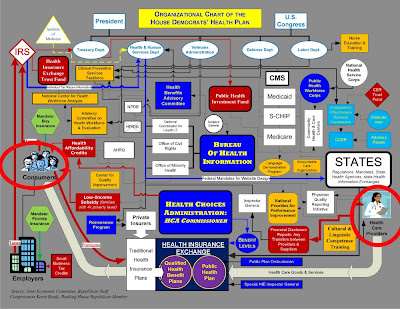 If the Health Care Reform Bill passes, it will create several new layers of bureaucracy in health care. The image above will be the new organizational chart for health care. If you look at the items I've circled, on the left is YOU (the consumer) and on the right are doctors. You will have to work your way through this maze to get to your doctors.
If the Health Care Reform Bill passes, it will create several new layers of bureaucracy in health care. The image above will be the new organizational chart for health care. If you look at the items I've circled, on the left is YOU (the consumer) and on the right are doctors. You will have to work your way through this maze to get to your doctors.
Can anybody name where bureaucracy has helped and not hindered your life? I can't. My dealings with most government agencies and employees has resulted in time delays and frustration. But if socialized medicine passes in this country, this is what we have to look forward to!
By the way, Congressman John Flemming (Louisiana) just introduced bill H.R. 615 this week which would require all members of Congress and Senate who vote for Health Care Reform to sign up under the plan. In other words, if our elected leaders feel strongly that this new health care system is the right thing for American, then they should be more than willing to sign up first under the new plan. This is common sense. Congressman Flemming also promises to keep track of voting records on this issue on his web site.
By the way, the Congressional Budget Office (CBO) stated yesterday that the Health Care Reform Bill would cost more than a trillion dollars.
The internet is a great resource for digging up truth (although you do have to be careful, because it's full of lies too). Here's a list of some trustworthy sites you may find useful:
CNS News: http://www.cnsnews.com/public/default.aspx
One News Now: http://www.onenewsnow.com/default.aspx
Open Congress: http://www.opencongress.org/
Citizens Against Government Waste: http://www.cagw.org/
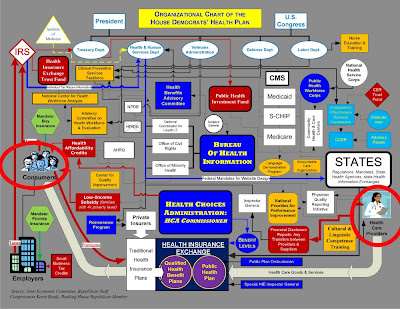 If the Health Care Reform Bill passes, it will create several new layers of bureaucracy in health care. The image above will be the new organizational chart for health care. If you look at the items I've circled, on the left is YOU (the consumer) and on the right are doctors. You will have to work your way through this maze to get to your doctors.
If the Health Care Reform Bill passes, it will create several new layers of bureaucracy in health care. The image above will be the new organizational chart for health care. If you look at the items I've circled, on the left is YOU (the consumer) and on the right are doctors. You will have to work your way through this maze to get to your doctors.Can anybody name where bureaucracy has helped and not hindered your life? I can't. My dealings with most government agencies and employees has resulted in time delays and frustration. But if socialized medicine passes in this country, this is what we have to look forward to!
By the way, Congressman John Flemming (Louisiana) just introduced bill H.R. 615 this week which would require all members of Congress and Senate who vote for Health Care Reform to sign up under the plan. In other words, if our elected leaders feel strongly that this new health care system is the right thing for American, then they should be more than willing to sign up first under the new plan. This is common sense. Congressman Flemming also promises to keep track of voting records on this issue on his web site.
By the way, the Congressional Budget Office (CBO) stated yesterday that the Health Care Reform Bill would cost more than a trillion dollars.
The internet is a great resource for digging up truth (although you do have to be careful, because it's full of lies too). Here's a list of some trustworthy sites you may find useful:
CNS News: http://www.cnsnews.com/public/default.aspx
One News Now: http://www.onenewsnow.com/default.aspx
Open Congress: http://www.opencongress.org/
Citizens Against Government Waste: http://www.cagw.org/
How to do Basic Background Checks
If you pay attention to the news, you've probably seen the story about the Florida couple with 13 adopted kids that was murdered. So far eight people have been arrested in that case. This morning Fox News Channel mentioned reported that one of those arrested was a Realtor and some of the others were folks who have done work on the house.
Sadly,this is not an isolated story. More and more often now you hear stories of how murdered victims had relationships or ties to their killer. It's getting more difficult to know who to trust anymore as the news continues to remind us that you can really never know a person.
While most of us don't spend the time or money to do proper background checks on people who may be working around the house for us or others we encounter that can pose a potential threat, there are some basic step we can take for a preliminary check.
There's very little privacy today in America. And while many of us think that's a bad thing, it does allow you to find information on others more easily these days. Anytime you invite strangers to your home (realtors, landscapers, handymen, repairmen, computer techs, etc,), it's prudent to do a quick check on those people to see if any red flags are raised.
Here are some free checks you can do quickly and easily:
If you need more detailed information about a person, then you should spend the money to do a proper background check. It's not as expensive or complicated as it sounds. But if you're hiring a nanny, babysitter, etc. then you should really consider doing a proper background check.
One of the best sites open to the public is Intelius. This site offer a variety of different searches for a small fee.
Sadly,this is not an isolated story. More and more often now you hear stories of how murdered victims had relationships or ties to their killer. It's getting more difficult to know who to trust anymore as the news continues to remind us that you can really never know a person.
While most of us don't spend the time or money to do proper background checks on people who may be working around the house for us or others we encounter that can pose a potential threat, there are some basic step we can take for a preliminary check.
There's very little privacy today in America. And while many of us think that's a bad thing, it does allow you to find information on others more easily these days. Anytime you invite strangers to your home (realtors, landscapers, handymen, repairmen, computer techs, etc,), it's prudent to do a quick check on those people to see if any red flags are raised.
Here are some free checks you can do quickly and easily:
- Search the person's name in Google, MSN and Yahoo
- Search the person's name on MySpace.com
- Search the person's name on Facebook
- Search the person's name on WhitePages.com
If you need more detailed information about a person, then you should spend the money to do a proper background check. It's not as expensive or complicated as it sounds. But if you're hiring a nanny, babysitter, etc. then you should really consider doing a proper background check.
One of the best sites open to the public is Intelius. This site offer a variety of different searches for a small fee.
Friday, June 26, 2009
Can't Install Java Because of Error: 25099?
Java is one of those free programs that everybody needs to have on their computer. When you buy a new computer, it usually comes pre-installed. And Java does a good job of telling you when newer versions have been released and make it easy for you to update their software. The only real downside to Java's automatic updates is that older versions are not removed in the process.
Knowing this, I've gotten in the habit of opening the Control Panel and uninstalling all versions of Java before downloading and installing the newest version. Up til now, I've never had a problem. But today, I kept getting error: 25099. Unzipping Core files failed" during installation.
Naturally I went to Java's webpage for help with error 25099, and they claim the error is caused by the "JQS.exe" file running in the background and the fix is to end this process using the task manager. So I followed their instructions and did a CTRL-ALT-DEL to call up the task manager and looked for the "JQS.exe" process in the list ... and it wasn't there.
So then I followed Java's next suggestion and called up the command prompt and typed the line they suggested, "net stop "Java Quick Starter" and hit enter. That didn't work either. I got a message back saying that process was running.
I tried a few more things, like downloading the full Java update for offline installation (that didn't work). I double checked the control panel to make sure Java was not installed (it wasn't). I tried redownloading Java several times and reinstalling. All of my attempts failed and I kept getting the 25099 error.
Finally, I was able to fix the problem by opening the Program Files folder and deleting the Java folder in there (which apparently was a remement of the uninstallation). After I removed that folder, I was able to install Java.
So if you run into this problem, and none of Java's recommendations appear to work, check the Program Files folder for a Java folder and remove it if it's there. This fixed the 25099 error which prevented Java installation in my case.
Knowing this, I've gotten in the habit of opening the Control Panel and uninstalling all versions of Java before downloading and installing the newest version. Up til now, I've never had a problem. But today, I kept getting error: 25099. Unzipping Core files failed" during installation.
Naturally I went to Java's webpage for help with error 25099, and they claim the error is caused by the "JQS.exe" file running in the background and the fix is to end this process using the task manager. So I followed their instructions and did a CTRL-ALT-DEL to call up the task manager and looked for the "JQS.exe" process in the list ... and it wasn't there.
So then I followed Java's next suggestion and called up the command prompt and typed the line they suggested, "net stop "Java Quick Starter" and hit enter. That didn't work either. I got a message back saying that process was running.
I tried a few more things, like downloading the full Java update for offline installation (that didn't work). I double checked the control panel to make sure Java was not installed (it wasn't). I tried redownloading Java several times and reinstalling. All of my attempts failed and I kept getting the 25099 error.
Finally, I was able to fix the problem by opening the Program Files folder and deleting the Java folder in there (which apparently was a remement of the uninstallation). After I removed that folder, I was able to install Java.
So if you run into this problem, and none of Java's recommendations appear to work, check the Program Files folder for a Java folder and remove it if it's there. This fixed the 25099 error which prevented Java installation in my case.
Monday, June 22, 2009
More Info on Windows 7
I've been getting asked a lot of questions about Windows 7 lately and wanted to share the answers so that everybody could benefit from them.
First, you've heard before that Windows 7 was due to be released this summer around August. The official release date (as of today) is October 22, 2009 (just in time for the Christmas season).
How did Windows 7 get its name? According to Microsoft, this release is the 7th significantly different operating system they've released, so they named it "Windows 7". What were the others?
Okay, so folks hate change ... I get that. But aside from those changes, the real complaint against Vista was that it wasn't as stable as WinXP. Aside from that, Vista has some nice new features (but many folks weren't willing to give them a chance). And those features are still present in Win7.
There was another big complaint about Vista - and that was compatibility. When XP was released, any hardware or software programs that were less than four years old pretty much worked. You may have had to update a driver or two, but at least you could still use that piece of hardware or software. When Vista was released, compatibility became a major issue. Folks were forced to buy new hardware and software that would work with Vista. Unfortunately, the same will be true in Windows 7.
Perhaps Microsoft didn't have to "fix" something that wasn't broken when moving beyond WinXP. But they are in business to make money and therefore need to stay fresh by releasing new products. I like XP - but I do like some of the features of Vista too.
Except for a few startup problems from time to time, I personally never had any real trouble with Vista. I used to get annoyed by the popup window asking me if I really want to continue my action, but I quickly learned to ignore it ... and I do understand that they incorporated that extra step to help stop people from inadvertently messing up their software. So I'm willing to overlook that minor annoyance.
Why Microsoft felt the need to change the normal folder menu options from (File, Edit, View, etc.) to "Organize", "Options" and "Tools" - I don't know. But it's not hard to relearn the new naming conventions. These are some of the little changes that will annoy a lot of folks at first.
But some the advantages of the Win7 will be these.....
Microsoft is in the driver seat and unless you want to dump Microsoft and go with Linux, MACs or some other system, you'll be forced to "upgrade" at some point (either through a new computer purchase or upgrading your hardware and software). So if you're still using WinXP (like I am), then enjoy it while you can and don't worry so much about the changes when the time comes.
First, you've heard before that Windows 7 was due to be released this summer around August. The official release date (as of today) is October 22, 2009 (just in time for the Christmas season).
How did Windows 7 get its name? According to Microsoft, this release is the 7th significantly different operating system they've released, so they named it "Windows 7". What were the others?
- Windows 1 (released November 1985)
- Windows 2 (released November 1987)
- Windows 3 (Win3.0, Win3.1 & WinNT)
- Windows 4 (Win95, Win98, Win98SE, & WinME)
- Windows 5 (Windows 2000, and WinXP)
- Windows 6 (WinVista)
- Windows 7 (Win7)
Okay, so folks hate change ... I get that. But aside from those changes, the real complaint against Vista was that it wasn't as stable as WinXP. Aside from that, Vista has some nice new features (but many folks weren't willing to give them a chance). And those features are still present in Win7.
There was another big complaint about Vista - and that was compatibility. When XP was released, any hardware or software programs that were less than four years old pretty much worked. You may have had to update a driver or two, but at least you could still use that piece of hardware or software. When Vista was released, compatibility became a major issue. Folks were forced to buy new hardware and software that would work with Vista. Unfortunately, the same will be true in Windows 7.
Perhaps Microsoft didn't have to "fix" something that wasn't broken when moving beyond WinXP. But they are in business to make money and therefore need to stay fresh by releasing new products. I like XP - but I do like some of the features of Vista too.
Except for a few startup problems from time to time, I personally never had any real trouble with Vista. I used to get annoyed by the popup window asking me if I really want to continue my action, but I quickly learned to ignore it ... and I do understand that they incorporated that extra step to help stop people from inadvertently messing up their software. So I'm willing to overlook that minor annoyance.
Why Microsoft felt the need to change the normal folder menu options from (File, Edit, View, etc.) to "Organize", "Options" and "Tools" - I don't know. But it's not hard to relearn the new naming conventions. These are some of the little changes that will annoy a lot of folks at first.
But some the advantages of the Win7 will be these.....
- More stability (than Vista anyway)
- Improved performance (according to Microsoft)
- Cool features first introduced in Vista (like Gadgets)
- Better computer search capability (personally, I hated this improved feature in Vista, but others loved it).
- Improved Taskbar
- Microsoft Videos of Windows 7
- Windows 7 News Website
- What's Really Different in Windows 7 (compared to Vista)?
- If You Loved XP, You'll Hate Win7
Microsoft is in the driver seat and unless you want to dump Microsoft and go with Linux, MACs or some other system, you'll be forced to "upgrade" at some point (either through a new computer purchase or upgrading your hardware and software). So if you're still using WinXP (like I am), then enjoy it while you can and don't worry so much about the changes when the time comes.
Tuesday, June 16, 2009
Printing Photos Using Microsoft's Printing Wizard
Have trouble printing photos? Microsoft has a nice printing wizard that makes the process really easy. All you have to do is RIGHT click on the photo you want to print and select PRINT - then follow the rest of the prompts.
The process works like this ....
The process works like this ....
- First, find a photo you want to print and then RIGHT click on it and select PRINT (a window will popup that reads, "Welcome to the Photo Printing Wizard". Click the NEXT button.
- You'll see all the pictures currently stored in the folder you selected. The one you right clicked on to call up the wizard will be checked. You can check others if you want to print them too. Click NEXT when ready.
- Make sure the correct printer is selected on the next window (if you have more than one). Depending on your printer, you may see a button that reads, "printing preferences". you can click this button if you want to change any of the settings (such as photo printing, type of paper, etc.). Click NEXT when ready.
- The next windows offers several options. First, you'll want to make sure "FULL PAGE PHOTO PRINT" is selected.
- Scroll down and you can select the print size (4x6, 5x7, 8x10, etc.). And you can select the number of times you'd like that picture printed.
- Make sure you have the paper in the printer before clicking NEXT.
- Just sit back and wait for your printer to print the photo.
Saturday, June 6, 2009
How to Boot the Computer in Safe Mode
Safe Mode is a computer start mode that only loads the bare minimum of drivers and startup programs. The purpose of Safe Mode is to help you diagnose startup problems in Windows.
So if your computer is having boot or startup problems, the first thing you'll usually want to do is boot to Safe Mode. If you can get to Safe Mode, then often times you can use System Restore to go back to an earlier time when the computer was working fine.
So how do you get the computer in Safe Mode? First, turn the computer off (use the power button the tower if you have to). When you turn the computer back on, you'll want to keep hitting the F8 key on the keyboard until a menu comes up. In the list of options, you'll see Safe Mode. Use the arrow keys on the keyboard to select it and then hit the key on the keyboard.
Booting to Safe Mode takes a few minutes and you may see a black screen with a lot of text on it for a couple of minutes. Just be patient and wait. After a couple of minutes you should see your computer desktop again (only it will look huge and colors will be off - that's normal).
If the computer never progresses past the black screen with writing (be sure to give it a good 15 minutes) - then you've got bigger problems to worry about. You could try repeating the process to boot to Safe Mode and see if it works next time or you could try "last known good configuration" in the startup menu of options when you press F8.
If neither of those work, then chances are you'll have to reload your computer from scratch again (but make sure your data is backed up first).
Knowing how to boot to Safe Mode can help you solve some computer problems so it's good to know how to this.
So if your computer is having boot or startup problems, the first thing you'll usually want to do is boot to Safe Mode. If you can get to Safe Mode, then often times you can use System Restore to go back to an earlier time when the computer was working fine.
So how do you get the computer in Safe Mode? First, turn the computer off (use the power button the tower if you have to). When you turn the computer back on, you'll want to keep hitting the F8 key on the keyboard until a menu comes up. In the list of options, you'll see Safe Mode. Use the arrow keys on the keyboard to select it and then hit the
Booting to Safe Mode takes a few minutes and you may see a black screen with a lot of text on it for a couple of minutes. Just be patient and wait. After a couple of minutes you should see your computer desktop again (only it will look huge and colors will be off - that's normal).
If the computer never progresses past the black screen with writing (be sure to give it a good 15 minutes) - then you've got bigger problems to worry about. You could try repeating the process to boot to Safe Mode and see if it works next time or you could try "last known good configuration" in the startup menu of options when you press F8.
If neither of those work, then chances are you'll have to reload your computer from scratch again (but make sure your data is backed up first).
Knowing how to boot to Safe Mode can help you solve some computer problems so it's good to know how to this.
Friday, June 5, 2009
Vista Service Pack 2 is Available
If you're running Windows Vista on your computer, you'll want to be sure and download and install the latest Service Pack (SP2).
As you know, Windows provides free updates to their software through the Windows Update site. It's always a good idea to download and install all critical (or important) updates. The rest are optional.
When there have been significant changes affecting the operating system, Microsoft release them in the form of a Service Pack. For Vista users, SP2 is the latest service pack. For Windows XP users, SP3 is the latest service pack.
To get SP2 (Vista users), follow the steps below:
In the main window, you may see a button that reads, INSTALL UPDATES (if there are any). Under that button (if it's present), you'll see a link that reads, "VIEW AVAILABLE UPDATES". If you click this link, it will show you all the updates that Microsoft has made available for your computer. If an item is checked, it will be installed on your computer when you click the "Install Updates" button. If it's not checked, it won't be installed.
It's all pretty simple in Vista. If you're not sure what Service Pack you're running and would like to check, follow the steps below.
Please note that after you install a service pack on your computer, you'll have to reboot it. During the reboot process, the updates will be installed - which can take a while (about 20 minutes or so).
As you know, Windows provides free updates to their software through the Windows Update site. It's always a good idea to download and install all critical (or important) updates. The rest are optional.
When there have been significant changes affecting the operating system, Microsoft release them in the form of a Service Pack. For Vista users, SP2 is the latest service pack. For Windows XP users, SP3 is the latest service pack.
To get SP2 (Vista users), follow the steps below:
- Click START button and then CONTROL PANEL
- Double left-click the WINDOWS UPDATE icon to open it
In the main window, you may see a button that reads, INSTALL UPDATES (if there are any). Under that button (if it's present), you'll see a link that reads, "VIEW AVAILABLE UPDATES". If you click this link, it will show you all the updates that Microsoft has made available for your computer. If an item is checked, it will be installed on your computer when you click the "Install Updates" button. If it's not checked, it won't be installed.
It's all pretty simple in Vista. If you're not sure what Service Pack you're running and would like to check, follow the steps below.
- Click the START button and then RIGHT-CLICK on COMPUTER.
Please note that after you install a service pack on your computer, you'll have to reboot it. During the reboot process, the updates will be installed - which can take a while (about 20 minutes or so).
Wednesday, June 3, 2009
Tips for Installing Internet Explorer 8
You may have noticed that Windows Updates wants you to install Internet Explorer 8 (IE8) now. They have it listed as a high priority which means that unless you make an effort to not install it, you're going to get it during a regular Windows udpate now.
Even though I'm primarily a Firefox user (and encourage others to do the same), I do recommend installing installing IE8. Doing so will help keep your computers up to date with the latest security patches. To make the experience go smoothly, I also recommend following the tips below.
After you download and install IE8, you'll have to reboot your computer. When the computer starts back up, you'll have to open Internet Explorer to finish the installation (which requires responding to a whole lot of windows).
IE8 installed a lot of new features that most people will find useless as well as slow down their computers. So my advice is to say "NO" to just about every window you're asked a question on. The only thing you really want to say "yes" to is the window that asks you if you want to use the smart filter (and by default it's checked). Everything else, you can say "no" or "don't use" or "I don't want to participate".
Installing IE8 is a bit tricky compared to earlier versions of Internet Explorer. But just go slow and take the time to read each window carefully so that you can respond appropriately and things should go smooth.
Even though I'm primarily a Firefox user (and encourage others to do the same), I do recommend installing installing IE8. Doing so will help keep your computers up to date with the latest security patches. To make the experience go smoothly, I also recommend following the tips below.
After you download and install IE8, you'll have to reboot your computer. When the computer starts back up, you'll have to open Internet Explorer to finish the installation (which requires responding to a whole lot of windows).
IE8 installed a lot of new features that most people will find useless as well as slow down their computers. So my advice is to say "NO" to just about every window you're asked a question on. The only thing you really want to say "yes" to is the window that asks you if you want to use the smart filter (and by default it's checked). Everything else, you can say "no" or "don't use" or "I don't want to participate".
Installing IE8 is a bit tricky compared to earlier versions of Internet Explorer. But just go slow and take the time to read each window carefully so that you can respond appropriately and things should go smooth.
Sunday, May 31, 2009
Problems Opening PPS and PPT Files in Email
Do you get a lot of emails that have PPT or PPS file attachments in them? If you do, chances are you've seen the following error message .
"This file does not have a program associated with it for performing this action. Create an association in the Folder Options panel."
Let me explain the problem and offer a solution.
First, in case you were wondering, PPT and PPS files are PowerPoint files. Since these files were created in PowerPoint to begin with, you will either need to have PowerPoint or the PowerPoint Viewer installed on your computer to see them.
Folks who have Microsoft Office installed on their computer, may or may not have PowerPoint installed. To check, click START and then ALL PROGRAMS and look for PowerPoint in the list of programs (be sure to check the Microsoft Folder too). When looking for "Powerpoint" in the list of programs, look for "PowerPoint Viewer" too.
Folks who don't have PowerPoint installed, can download and install the free PowerPoint viewer.
Once the program is installed, you'll be able to open PPS and PPT files. However .... you probably still won't be able to open them from email without taking an extra step.
For some reason, many email programs (like Outlook Express) have trouble recognizing these files and associating them with the PowerPoint Viewer - even when you configure the software correctly.
The way to work around this is to save the attachment to your desktop first, then open the file.
Don't try and open PPT and PPS attachments while in email. This will usually result in the error message above. Just download (or save) the attachment to your desktop first. Then you can minimize your email and double click the file's icon on your desktop to open it.
"This file does not have a program associated with it for performing this action. Create an association in the Folder Options panel."
Let me explain the problem and offer a solution.
First, in case you were wondering, PPT and PPS files are PowerPoint files. Since these files were created in PowerPoint to begin with, you will either need to have PowerPoint or the PowerPoint Viewer installed on your computer to see them.
Folks who have Microsoft Office installed on their computer, may or may not have PowerPoint installed. To check, click START and then ALL PROGRAMS and look for PowerPoint in the list of programs (be sure to check the Microsoft Folder too). When looking for "Powerpoint" in the list of programs, look for "PowerPoint Viewer" too.
Folks who don't have PowerPoint installed, can download and install the free PowerPoint viewer.
Once the program is installed, you'll be able to open PPS and PPT files. However .... you probably still won't be able to open them from email without taking an extra step.
For some reason, many email programs (like Outlook Express) have trouble recognizing these files and associating them with the PowerPoint Viewer - even when you configure the software correctly.
The way to work around this is to save the attachment to your desktop first, then open the file.
Don't try and open PPT and PPS attachments while in email. This will usually result in the error message above. Just download (or save) the attachment to your desktop first. Then you can minimize your email and double click the file's icon on your desktop to open it.
Wednesday, May 20, 2009
Beware of Messages Saying You Have Trojans
This morning a friend of mine was playing a game on Facebook and noticed popup messages saying she had 6 Trojan viruses on her computer and Windows needed to remove them right away. The messages appeared be from "Windows Security" and even had the little Microsoft shield on them. Although the messages stressed urgency in letting Windows Security remove them, my friend stopped everything and called me (lucky she did!).
If she had accepted the messages, she would have installed one of the worst malware, rogue programs currently circulating on the internet.
This rogue program is known by many names, but it's best known as Windows AntiVirus - and it's a really bad program to have on your computer. It literally holds your computer hostage for money - and even after you pay, it continues to ask for more.
Here's where it gets tricky. Even when the program hasn't been installed yet on your computer, it's difficult to close the warning messages which are trying to trick you into installing the program. When you hit the red "x" to close the window, a new popup appears advising you to remove the viruses before closing windows and your choices on that window are "OK" and "CANCEL". Clicking OK is the WORST THING YOU CAN DO (as it will install the program). But clicking CANCEL just brings up new popup messages stressing urgency to remove the program. The goal is to fluster you into clicking OK.
The only way to close the windows at this point is to do a CNTRL-ALT-DEL on the keyboard to bring up the task manager. Then click the Applications tab, highlight each program listed and click END TASK. Be sure to click END NOW also on any subsequent popup messages. This will close out everything you had open (including email and your internet browser), but it will keep you safe.
The next step is to update your antivirus software and run a full scan just to be sure you don't have any viruses on your computer.
If you do notice more popup windows on your computer (while not connected to the internet) telling you have you have trjoans (especially if the program has a windows shield on it), chances are your computer is infected with the malware program. If that's the case, click here for removal instructions.
If she had accepted the messages, she would have installed one of the worst malware, rogue programs currently circulating on the internet.
This rogue program is known by many names, but it's best known as Windows AntiVirus - and it's a really bad program to have on your computer. It literally holds your computer hostage for money - and even after you pay, it continues to ask for more.
Here's where it gets tricky. Even when the program hasn't been installed yet on your computer, it's difficult to close the warning messages which are trying to trick you into installing the program. When you hit the red "x" to close the window, a new popup appears advising you to remove the viruses before closing windows and your choices on that window are "OK" and "CANCEL". Clicking OK is the WORST THING YOU CAN DO (as it will install the program). But clicking CANCEL just brings up new popup messages stressing urgency to remove the program. The goal is to fluster you into clicking OK.
The only way to close the windows at this point is to do a CNTRL-ALT-DEL on the keyboard to bring up the task manager. Then click the Applications tab, highlight each program listed and click END TASK. Be sure to click END NOW also on any subsequent popup messages. This will close out everything you had open (including email and your internet browser), but it will keep you safe.
The next step is to update your antivirus software and run a full scan just to be sure you don't have any viruses on your computer.
If you do notice more popup windows on your computer (while not connected to the internet) telling you have you have trjoans (especially if the program has a windows shield on it), chances are your computer is infected with the malware program. If that's the case, click here for removal instructions.
Sunday, May 3, 2009
Computer Won't Boot After Windows Update
If you won an AMD-based computer running WinXP, you may have a problem installing Service Pack 3 (SP3) on it. I've run into this problem a couple of times now (mostly on HP computers). Most people experience the problem (i.e., the computer won't boot) after doing a Windows Update.
Here's the problem. SP3 tries to load an Intel driver on your computer during startup following the installation of SP3. The problem is that this driver is not compatible with AMD computers. To fix the problem, you have to disable this driver (which is very easy).
Here's how to fix the problem:
Running Windows Update and installing SP3 is a good thing. This is just one of those rare flukes that caused a problem. So please don't let this little problem keep you from updating Windows.
Here's the problem. SP3 tries to load an Intel driver on your computer during startup following the installation of SP3. The problem is that this driver is not compatible with AMD computers. To fix the problem, you have to disable this driver (which is very easy).
Here's how to fix the problem:
- First make sure your computer is an AMD-based PC (not Intel). This is VERY IMPORTANT. In most cases, you can look at the front of the tower and there will be a sticker telling you if it's AMD or Intel based (this is assuming you've never replaced the motherboard).
- If the computer is AMD based, start the computer to SAFE MODE (when you push the button to start the computer, you should see the SAFE MODE option; if you don't start the computer again and keep hitting the F8 key on the keyboard til you see a menu offering you the choice to boot in Safe Mode.
- Once you're in Safe Mode follow the steps below:
- Click the START button and then RUN
- In the window type: sc config intelppm start= disabled
(note there is a space between each word and before the word, "disabled")
- Hit "enter" on the keyboard
- Reboot the computer normally (it should work)
Running Windows Update and installing SP3 is a good thing. This is just one of those rare flukes that caused a problem. So please don't let this little problem keep you from updating Windows.
Saturday, April 25, 2009
Insert & Overwriting Type in Microsoft Word
Unless you're a perfect typist, chances are you often need to go back and correct your typing in Microsoft Word. One of the greatest advantages over using a word processing program like Word (compared to the old typewriter days) is having the ability to go back and insert words or correct spelling without messing up the rest of a sentence. But sometimes, the "insert" feature gets inadvertently turned off and "overwrite" is turned on.
The "insert" feature in Microsoft Word allows you to go back in a sentence or paragraph and insert more type or characters. By default, this feature is usually turned on. When it is on, you'll see the letters "OVR" grayed out at the bottom of your Word document (in the beige status bars).

The "overwrite" feature in Word does the exact opposite of "insert". When "overwrite" is enabled, you can still go back and edit text, however instead of inserting text, you'll now overwrite existing text (i.e., replace existing text with new text). When the "overwrite" feature is turned on (which means "insert" is turned off), the characters OVR in the status bar will be black.

Most folks like the "overwrite" feature to be turned off so that they can go back and insert text later. But sometimes, it gets turned on by accident and they don't realize it until they try and go back and edit text.
So the next time you're typing along and notice that you're overwriting text as opposed to inserting text, glance down at the status bar and check the characters OVR to see if it's grayed out or black. If it's grayed out, you know that the "insert" feature is turned on. And if it's black, then you know the "overwrite" feature is turned on.
You can easily turn these features on and off by hitting the "insert" key on your keyboard. Go ahead and test this. Open a word document and check the status OVR. Then hit the "insert" key on your keyboard and watch it change. Then hit the "insert" key again on your keyboard and watch it change again.
When you're through testing this feature, it's best to leave "overwrite" off (which means OVR will be grayed out).
That's all there is to turning this feature on and off.
The "insert" feature in Microsoft Word allows you to go back in a sentence or paragraph and insert more type or characters. By default, this feature is usually turned on. When it is on, you'll see the letters "OVR" grayed out at the bottom of your Word document (in the beige status bars).

The "overwrite" feature in Word does the exact opposite of "insert". When "overwrite" is enabled, you can still go back and edit text, however instead of inserting text, you'll now overwrite existing text (i.e., replace existing text with new text). When the "overwrite" feature is turned on (which means "insert" is turned off), the characters OVR in the status bar will be black.

Most folks like the "overwrite" feature to be turned off so that they can go back and insert text later. But sometimes, it gets turned on by accident and they don't realize it until they try and go back and edit text.
So the next time you're typing along and notice that you're overwriting text as opposed to inserting text, glance down at the status bar and check the characters OVR to see if it's grayed out or black. If it's grayed out, you know that the "insert" feature is turned on. And if it's black, then you know the "overwrite" feature is turned on.
You can easily turn these features on and off by hitting the "insert" key on your keyboard. Go ahead and test this. Open a word document and check the status OVR. Then hit the "insert" key on your keyboard and watch it change. Then hit the "insert" key again on your keyboard and watch it change again.
When you're through testing this feature, it's best to leave "overwrite" off (which means OVR will be grayed out).
That's all there is to turning this feature on and off.
Saturday, April 18, 2009
How to get your Toolbars Back in Word
Ever lost your toolbars in Microsoft Word or Excel? It's happens sometimes by accident when "fat-finger" some keys on the keyboard.
Good news is that they're really easy to get back. "Standard" and "Formatting" are the two toolbars that most people like to have shown. To get them back, follow the steps below:
Rather than follow the steps above, you can also disable and enable toolbars in Word by RIGHT clicking on the beige space under the menu (where the toolbars are, or are supposed to be).
Keep in mind that these steps tend to work in other programs too (like Excel, PowerPoint, and others). So if you ever lose your toolbars, give these steps a try.
Good news is that they're really easy to get back. "Standard" and "Formatting" are the two toolbars that most people like to have shown. To get them back, follow the steps below:
- Open Microsoft Word
- On the menu, select VIEW and then TOOLBARS
- Click on STANDARD to put a checkmark by it (this makes the toolbar visible)
- Repeat step 2 and select FORMATTING to put a checkmark by it
Rather than follow the steps above, you can also disable and enable toolbars in Word by RIGHT clicking on the beige space under the menu (where the toolbars are, or are supposed to be).
Keep in mind that these steps tend to work in other programs too (like Excel, PowerPoint, and others). So if you ever lose your toolbars, give these steps a try.
Tuesday, April 7, 2009
30,000 Scientist Suing Al Gore for Global Warming Fraud
One of the greatest advantages of computers and the internet today is that you have the opportunity to do your own research fairly easily these days. Of course, you have to be careful in what you read and hear on the internet - same as you would in school, newspapers and on the news.
When I first started college (30 years ago), I had a chemistry teacher that shared one of the most important lessons of my life with me. It was the first day of class and she held up a book that some other "scientist/doctor" had written and told us most of the information in it was false. It was "junk science". This person had written whatever they wanted in order to profit from it. This chemistry teacher then went on to caution us to "not believe anything we hear or read unless we had proper scientific facts to verify the claim". She told us that rule applied to her as well. This was one of the most important lessons I have ever learned and I've done my best to live by this rule.
Fraud is big business today and lots of folks are profiting on it. It should come as no surprise that even folks in Washington are profiting on fraudulent lies. In the old days, it was more difficult to buy off a scientist or doctor to help spread your lies. But no today. Many today are more concerned about money and their personal agendas than they are about the truth.
The point of this story is that many would like us to believe that global warming is real and is one of the most important threats facing our world. Talk to folks and it seems that the majority of Americans have bought this lie. Why? I suppose because it's easier to believe what you hear than to do the research yourself and verify the story. I think another reason may be that there are certain folks we've all been taught to trust and not question - like doctors, scientist, teachers, and pastors. We've somehow got it in our heads that these folks know everything and would only speak truth to us.
But that's not always the case. Mr internet, Al Gore, is one of the leading voices scaring folks about global warming. You may have seen his movie about drowning polar bears. Of course, the facts were fabricated by Hollywood. But nobody cared. You certainly didn't hear anything about it in the mainstream media.
Another story that isn't getting much coverage in the news is the fact that 30,000 scientist are currently suing Al Gore for fraud over his global warming claims.
I don't know about you, but this news surprised me - and I don't even believe in global warming. What surprised me is that we're not hearing about this on our nightly news. We're either hearing more global warming scare tactics or nothing at all. Can you imagine, 30,000 scientist?! That's a significant number!
You might wonder what this story has to do with computers. I get emails from folks everyday asking me if something they heard or read is true. There are so many scams today, that it's getting harder to discern the truth. So I do a lot of research on the internet every day in an effort to better educate myself so that I have answers for others.
These kind of hoaxes and scams really irritate me because they end up suckering so many into believing on the basis of "science." I earned a bachelor degree in chemistry and so I have a bit of knowledge in that area and how it all works.
One of my clients was telling me the other day that she visited family on "earth day" last week and they made her sit in the dark for an hour. Remember that day? Folks were asked to turn out their lights for an hour to conserve energy and reduce global warming.
Nobody wants to do their own research anymore. They've lost the ability to reason and look at the facts with common sense. They have a hard time seeing the profit in global warming and other scams. So I like to share stories and facts and figures when appropriate to help others.
By the way, did you know the earth is actually cooling right now? It is, and so Al Gore had to change his terminology from "global warming" to "climate change". If this hoax weren't costing Americans so much, it would be funny! When I was growing up I remember hearing we were headed for another ice age. Now the opposite is "true" according to "experts". We've gone from one extreme to the other in matter of 30-40 years. Clearly these "experts' are incompetent.
Here's some links to stories related to global warming the media isn't reporting.
NewsBusters
http://newsbusters.org/
Junk Science
http://www.junkscience.com/
CNS News
http://www.cnsnews.com/public/default.aspx
One News Now
http://www.onenewsnow.com/
There are countless more websites like those mentioned above that also have great information. I encourage you to take my former chemistry teacher's advice and do your own research. There are too many lies and false information on our TV's, in our newspapers, and in our schools today to assume you're getting the truth.
When I first started college (30 years ago), I had a chemistry teacher that shared one of the most important lessons of my life with me. It was the first day of class and she held up a book that some other "scientist/doctor" had written and told us most of the information in it was false. It was "junk science". This person had written whatever they wanted in order to profit from it. This chemistry teacher then went on to caution us to "not believe anything we hear or read unless we had proper scientific facts to verify the claim". She told us that rule applied to her as well. This was one of the most important lessons I have ever learned and I've done my best to live by this rule.
Fraud is big business today and lots of folks are profiting on it. It should come as no surprise that even folks in Washington are profiting on fraudulent lies. In the old days, it was more difficult to buy off a scientist or doctor to help spread your lies. But no today. Many today are more concerned about money and their personal agendas than they are about the truth.
The point of this story is that many would like us to believe that global warming is real and is one of the most important threats facing our world. Talk to folks and it seems that the majority of Americans have bought this lie. Why? I suppose because it's easier to believe what you hear than to do the research yourself and verify the story. I think another reason may be that there are certain folks we've all been taught to trust and not question - like doctors, scientist, teachers, and pastors. We've somehow got it in our heads that these folks know everything and would only speak truth to us.
But that's not always the case. Mr internet, Al Gore, is one of the leading voices scaring folks about global warming. You may have seen his movie about drowning polar bears. Of course, the facts were fabricated by Hollywood. But nobody cared. You certainly didn't hear anything about it in the mainstream media.
Another story that isn't getting much coverage in the news is the fact that 30,000 scientist are currently suing Al Gore for fraud over his global warming claims.
You might wonder what this story has to do with computers. I get emails from folks everyday asking me if something they heard or read is true. There are so many scams today, that it's getting harder to discern the truth. So I do a lot of research on the internet every day in an effort to better educate myself so that I have answers for others.
These kind of hoaxes and scams really irritate me because they end up suckering so many into believing on the basis of "science." I earned a bachelor degree in chemistry and so I have a bit of knowledge in that area and how it all works.
One of my clients was telling me the other day that she visited family on "earth day" last week and they made her sit in the dark for an hour. Remember that day? Folks were asked to turn out their lights for an hour to conserve energy and reduce global warming.
Nobody wants to do their own research anymore. They've lost the ability to reason and look at the facts with common sense. They have a hard time seeing the profit in global warming and other scams. So I like to share stories and facts and figures when appropriate to help others.
By the way, did you know the earth is actually cooling right now? It is, and so Al Gore had to change his terminology from "global warming" to "climate change". If this hoax weren't costing Americans so much, it would be funny! When I was growing up I remember hearing we were headed for another ice age. Now the opposite is "true" according to "experts". We've gone from one extreme to the other in matter of 30-40 years. Clearly these "experts' are incompetent.
Here's some links to stories related to global warming the media isn't reporting.
Al Gore's financial ties to Global Warming
Global Warming at a Glance (historical data)
Bucking the Media Trend on Global Warming Crisis
What Will Global Warming Cost You?
Global Warming Hoax
There are several site out there which specialize in debunking bad science and news. Here are some of my favorite links:Global Warming at a Glance (historical data)
Bucking the Media Trend on Global Warming Crisis
What Will Global Warming Cost You?
Global Warming Hoax
NewsBusters
http://newsbusters.org/
Junk Science
http://www.junkscience.com/
CNS News
http://www.cnsnews.com/public/default.aspx
One News Now
http://www.onenewsnow.com/
There are countless more websites like those mentioned above that also have great information. I encourage you to take my former chemistry teacher's advice and do your own research. There are too many lies and false information on our TV's, in our newspapers, and in our schools today to assume you're getting the truth.
Monday, April 6, 2009
Improving Sound Quality on Laptops
A lot of folks these days are using laptops because they conserve space and are portable (making it easier to take a computer with you when you travel). But for those who enjoy listening to music and radio on their computers, laptops can be a problem. This is because most laptops have poor speakers.
However, the way to work around this problem is to use headphones. By doing this, you're bypassing the speakers and listening to audio from the internal sound card. The better the headphones, the better the sound you'll hear.
Granted, this means you'll be tied to the laptop (literally) by the length of the headphone cord. But if you're traveling or sitting, this is a good way to listen to audio files on your laptop. It also has the advantage of not disturbing others around you.
I always carry a set of headphones in my laptop case for travel purposes. That way I can listen music, talk radio or watch movies on my laptop without disturbing others.
So if you own a laptop, you might consider buying a set of headphones to go with it. You can usually pick up a descent set for under $30. Even Amazon.con sells them.
However, the way to work around this problem is to use headphones. By doing this, you're bypassing the speakers and listening to audio from the internal sound card. The better the headphones, the better the sound you'll hear.
Granted, this means you'll be tied to the laptop (literally) by the length of the headphone cord. But if you're traveling or sitting, this is a good way to listen to audio files on your laptop. It also has the advantage of not disturbing others around you.
I always carry a set of headphones in my laptop case for travel purposes. That way I can listen music, talk radio or watch movies on my laptop without disturbing others.
So if you own a laptop, you might consider buying a set of headphones to go with it. You can usually pick up a descent set for under $30. Even Amazon.con sells them.
Saturday, April 4, 2009
Can You Really Make Money Working from Home?
With today's unstable economy and job insecurities, folks are looking closer at ways to earn extra income. You've probably seen many of the "work from home" ads on TV and internet. Folks are claiming to make $5k plus every month by working at home. But are these ads true?
I believe some are. Why? Because I'm one of those people making money working from home. Not that much, albeit. But I do make money running an internet business. I've shared my story before, but I wanted to share it again here for others who may be contemplating jumping into one of these money making schemes.
But first, even though some of these programs are legit, you want to be careful before jumping into one of these because there are a lot of scams too. It took me a couple of years of trying different offers and products before I could figure out who could be trusted and who couldn't.
Okay, back to my story. As much as I love working on computers, I'm not sure I could see myself doing it when I'm 60. So I wanted to find a way to make money on the internet in hopes of one day having another source of income in the event I was no longer able to work on computers. So I jumped into affiliate marketing after learning about it. If you're not familiar with affiliate marketing, it's the process of making money for assisting in the sale of a product. Commissions are small, but the idea is the more you have, the more money you make. I love affiliate marketing, despite the problems associated with it!
However, one the things that these "work from home" schemes don't tell you is that they do take a lot of work. And to do it right, you need to create a niche website that offers a product (s) that others aren't offering in order to dominate that market and attract visitors to your site. This is why the "business in a box" schemes don't work. Too many people are competing against each other for internet traffic.
It took me a couple of years to find IMC, but when I did it was the best thing for me. IMC (short for, Internet Marketing Center) is a group of experts in Canada that teach folks how to make money on the internet. They're sort of like the "University of Internet Marketing". They sell a comprehensive training course (which is worth its weight in gold) that teaches you how to make money on the internet.
In the old days when I started out (4 years ago), you had to study the course on your own and proceed from there. If you wanted more help, you could go through their "Advanced Internet Marketing" program (which I did). That program gave you one on one mentorship with an IMC expert. It was a very expensive program, but invaluable in my experience.
With IMC's help, I created a website about trout fishing and started selling an eBook (which I wrote). I grew up fishing and had been actively teaching my nephews how to catch trout. And as luck would have it, there were very few sites on the internet about trout fishing (so I was able to rank high in search listings).
eBook is short for "electronic book". These books are digital so after buying them, you download them immediately to your computer and can either read them on the computer or print them out. I wrote my eBook using a special product called, eBook Pro which was developed by IMC. The cool thing about eBook Pro is that it allows me to imbed video into the eBook. So a person can be reading along in the eBook and click links to watch video embedded inside eBook. It's really cool technology!
Anyway, this site does produce significant income for me. I'm not making $5k/month. But the way I figure it, every little bit helps. I'm continually working on the site to increase its revenue. Thanks to Amazon's affiliate program, I now have a fishing store on the site. So now folks can buy other fishing resources, including T-shirts and other fishing related apparel.

Now IMC offers two others methods to speed up the learning curve. The first is an internet marketing forum, called the Internet Entrepreneur's Club. This forum gives you access to the IMC mentors as well as other internet marketers making money.
I'm a member of this forum and once again, find it an invaluable resource. This forum is perfect for all levels of expertise (beginner to advanced) because you get personal help from IMC experts for your specific questions and internet businesses. I do pay a monthly fee for access to this forum, but it's worth every penny to me. If this forum had been around when I signed for the advanced mentoring program, I would have signed up for it instead. It's that valuable!
IMC also has a relatively new product available now called, BeBiz. Although it may look like it, BeBiz is NOT a "business in a box". Instead, it is a set of tools available to help you set up a unique niche internet business with expert help.
In order to set up a niche internet business, you have to do some keyword research first - which costs additional money. You also have to purchase or subscribe to a few other tools that can help automate the business for you so it runs 24x7 for your web visitors. BeBiz incorporates these tools into their system so you don't have to go out and pay for them separately. These fees are all part of the monthly BeBiz fee.
I can tell you from personal experience, that IMC can be trusted. They truly are experts and well worth your investment of time and money. I wish I had started out with them as opposed to going in different directions on my own. But perhaps my failed experiences just makes me appreciate IMC more.
If you've ever been thinking about making money on the internet, IMC is the best place to start. I'd recommend ignoring all other internet marketing schemes and sticking with IMC (believe me, it will save you money in the long run). And if you're really inexperienced, I'd highly recommend getting IMC's course as well as consider BeBiz. I think BeBiz gives you 30 days of free access to the Internet Marketing forum, but then if you want to stay in it, you'll have to pay the regular monthly fee (like the rest of us do). But as I've said, these are investments worth your money and time.
However, if you're still not sure about it all, you might want to consider checking out the "Secrets to their Success" online magazine. Every month IMC shares two real-life stories of folks who have made it big doing internet marketing. These are the folks making $5k and more a month. I subscribe to this private web too.
I enjoy reading the stories of other's success each month and do pick up internet marketing tips from them. I also enjoy the web makers - where IMC experts a website that isn't making much money and redesign it to a better marketing site.
IMC offers several other products too (all of which I own), but the one mentioned above are perfect for those would like to get started making money on the internet. I won't lie to you and tell you these are "get rich quick schemes" - they aren't. Building an internet business takes time and work - a lot of it. But if you're serious and want to earn some extra money, IMC has the tools and knowledge to help you achieve those goals.
I believe some are. Why? Because I'm one of those people making money working from home. Not that much, albeit. But I do make money running an internet business. I've shared my story before, but I wanted to share it again here for others who may be contemplating jumping into one of these money making schemes.
But first, even though some of these programs are legit, you want to be careful before jumping into one of these because there are a lot of scams too. It took me a couple of years of trying different offers and products before I could figure out who could be trusted and who couldn't.
Okay, back to my story. As much as I love working on computers, I'm not sure I could see myself doing it when I'm 60. So I wanted to find a way to make money on the internet in hopes of one day having another source of income in the event I was no longer able to work on computers. So I jumped into affiliate marketing after learning about it. If you're not familiar with affiliate marketing, it's the process of making money for assisting in the sale of a product. Commissions are small, but the idea is the more you have, the more money you make. I love affiliate marketing, despite the problems associated with it!
However, one the things that these "work from home" schemes don't tell you is that they do take a lot of work. And to do it right, you need to create a niche website that offers a product (s) that others aren't offering in order to dominate that market and attract visitors to your site. This is why the "business in a box" schemes don't work. Too many people are competing against each other for internet traffic.
It took me a couple of years to find IMC, but when I did it was the best thing for me. IMC (short for, Internet Marketing Center) is a group of experts in Canada that teach folks how to make money on the internet. They're sort of like the "University of Internet Marketing". They sell a comprehensive training course (which is worth its weight in gold) that teaches you how to make money on the internet.
In the old days when I started out (4 years ago), you had to study the course on your own and proceed from there. If you wanted more help, you could go through their "Advanced Internet Marketing" program (which I did). That program gave you one on one mentorship with an IMC expert. It was a very expensive program, but invaluable in my experience.
With IMC's help, I created a website about trout fishing and started selling an eBook (which I wrote). I grew up fishing and had been actively teaching my nephews how to catch trout. And as luck would have it, there were very few sites on the internet about trout fishing (so I was able to rank high in search listings).
eBook is short for "electronic book". These books are digital so after buying them, you download them immediately to your computer and can either read them on the computer or print them out. I wrote my eBook using a special product called, eBook Pro which was developed by IMC. The cool thing about eBook Pro is that it allows me to imbed video into the eBook. So a person can be reading along in the eBook and click links to watch video embedded inside eBook. It's really cool technology!
Anyway, this site does produce significant income for me. I'm not making $5k/month. But the way I figure it, every little bit helps. I'm continually working on the site to increase its revenue. Thanks to Amazon's affiliate program, I now have a fishing store on the site. So now folks can buy other fishing resources, including T-shirts and other fishing related apparel.

Now IMC offers two others methods to speed up the learning curve. The first is an internet marketing forum, called the Internet Entrepreneur's Club. This forum gives you access to the IMC mentors as well as other internet marketers making money.
I'm a member of this forum and once again, find it an invaluable resource. This forum is perfect for all levels of expertise (beginner to advanced) because you get personal help from IMC experts for your specific questions and internet businesses. I do pay a monthly fee for access to this forum, but it's worth every penny to me. If this forum had been around when I signed for the advanced mentoring program, I would have signed up for it instead. It's that valuable!
IMC also has a relatively new product available now called, BeBiz. Although it may look like it, BeBiz is NOT a "business in a box". Instead, it is a set of tools available to help you set up a unique niche internet business with expert help.
In order to set up a niche internet business, you have to do some keyword research first - which costs additional money. You also have to purchase or subscribe to a few other tools that can help automate the business for you so it runs 24x7 for your web visitors. BeBiz incorporates these tools into their system so you don't have to go out and pay for them separately. These fees are all part of the monthly BeBiz fee.
I can tell you from personal experience, that IMC can be trusted. They truly are experts and well worth your investment of time and money. I wish I had started out with them as opposed to going in different directions on my own. But perhaps my failed experiences just makes me appreciate IMC more.
If you've ever been thinking about making money on the internet, IMC is the best place to start. I'd recommend ignoring all other internet marketing schemes and sticking with IMC (believe me, it will save you money in the long run). And if you're really inexperienced, I'd highly recommend getting IMC's course as well as consider BeBiz. I think BeBiz gives you 30 days of free access to the Internet Marketing forum, but then if you want to stay in it, you'll have to pay the regular monthly fee (like the rest of us do). But as I've said, these are investments worth your money and time.
However, if you're still not sure about it all, you might want to consider checking out the "Secrets to their Success" online magazine. Every month IMC shares two real-life stories of folks who have made it big doing internet marketing. These are the folks making $5k and more a month. I subscribe to this private web too.
I enjoy reading the stories of other's success each month and do pick up internet marketing tips from them. I also enjoy the web makers - where IMC experts a website that isn't making much money and redesign it to a better marketing site.
IMC offers several other products too (all of which I own), but the one mentioned above are perfect for those would like to get started making money on the internet. I won't lie to you and tell you these are "get rich quick schemes" - they aren't. Building an internet business takes time and work - a lot of it. But if you're serious and want to earn some extra money, IMC has the tools and knowledge to help you achieve those goals.
Friday, April 3, 2009
Messages Disappearing From Inbox
Window Mail (part of Vista) has a feature in it where you can hide messages inbox that you've already read. Why somebody would want to use this feature is still a mystery to me. If you can't see your messages, it's easy to forget about them, which in turn makes it difficult to clean out your inbox.
None the less, if this feature is on, you may notice that after you read a message in your inbox, it mysteriously disappears. If you want to see your messages again, you have to turn this feature off (or rather, configure it to show all your messages).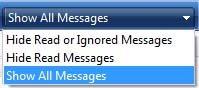
If you look in the top right corner of Windows Mail (on the blue toolbar), you'll see a button that reads, "SHOW ALL MESSAGES". Click it and a list with more options will drop down.
To see ALL messages in your inbox again, click "SHOW ALL MESSAGES" in the list (highlighted in light blue on the image).
All your messages should reappear. I'm not sure how this feature gets turned on by mistake - but would suspect some sort of fat-fingering of keys. But now you know how to turn it off.
By the way, if you're one of those folks who likes keyboard shortcuts in place of using the nouse, Microsoft has published a list. To view keyboard shortcuts for Windows Mail, click here.
None the less, if this feature is on, you may notice that after you read a message in your inbox, it mysteriously disappears. If you want to see your messages again, you have to turn this feature off (or rather, configure it to show all your messages).
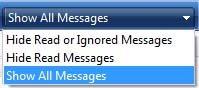
If you look in the top right corner of Windows Mail (on the blue toolbar), you'll see a button that reads, "SHOW ALL MESSAGES". Click it and a list with more options will drop down.
To see ALL messages in your inbox again, click "SHOW ALL MESSAGES" in the list (highlighted in light blue on the image).
All your messages should reappear. I'm not sure how this feature gets turned on by mistake - but would suspect some sort of fat-fingering of keys. But now you know how to turn it off.
By the way, if you're one of those folks who likes keyboard shortcuts in place of using the nouse, Microsoft has published a list. To view keyboard shortcuts for Windows Mail, click here.
Thursday, April 2, 2009
People Search and Background Checks
In today's world, it's not uncommon to want to do a background check on somebody. There's many different reasons why you might want to check somebody out.
You may be:
In the old days, you'd spend hours digging through public records to find information on somebody or do a background check (or hire somebody to do it for you). Now, you can use an online database which keeps track of public records for you. These sites generally have a lot of information (most of which comes from public records) and charge a small fee to access it.
One of the bigger sites that I like is called Intelius. This site will let you search for people using a variety of variables (name, SSN, etc.). They'll also let you do instant background checks and criminal checks on people.
These sites are a huge time saver when you're looking for information. However, many us don't like having our public records easily available for anybody who wants them. And sadly, it's not always easy to have yourself removed from these databases.
Intelius does allow you to have your own records removed if you like. You just have to fax them valid proof of your identity (like a drivers license). However, after removal, you may find yourself back in the database as new public records are added to it. So, you'll either have to continually ask to be removed or have your public records sealed.
Technology is one of those double edged swords. While extremely helpful and valuable, modern technology has also resulted in a near total loss of privacy. Thanks to the Obama administration, even your medical records aren't private anymore.
For more information about background checks, click here.
You may be:
- Considering hiring them (employee, nanny, caregiver, etc.)
- Considering renting a room or house to them
- Considering living with them (potential roommate)
- Dating them
- Suspicious about a neighbor or other person you have contact with
In the old days, you'd spend hours digging through public records to find information on somebody or do a background check (or hire somebody to do it for you). Now, you can use an online database which keeps track of public records for you. These sites generally have a lot of information (most of which comes from public records) and charge a small fee to access it.
One of the bigger sites that I like is called Intelius. This site will let you search for people using a variety of variables (name, SSN, etc.). They'll also let you do instant background checks and criminal checks on people.
These sites are a huge time saver when you're looking for information. However, many us don't like having our public records easily available for anybody who wants them. And sadly, it's not always easy to have yourself removed from these databases.
Intelius does allow you to have your own records removed if you like. You just have to fax them valid proof of your identity (like a drivers license). However, after removal, you may find yourself back in the database as new public records are added to it. So, you'll either have to continually ask to be removed or have your public records sealed.
Technology is one of those double edged swords. While extremely helpful and valuable, modern technology has also resulted in a near total loss of privacy. Thanks to the Obama administration, even your medical records aren't private anymore.
For more information about background checks, click here.
Sunday, March 22, 2009
How to Shop Online Safely
Many of my clients are still reluctant to shop on the internet for fear of having their financial and identity information stolen. These are valid concerns, and something we all need to pay attention to. However, shopping online is much safer than many may think. There's also a lot of protection built in for buyers.
So how do you know that the site you're on is safe? There's a couple of things to consider before making a purchase online.
The first is the site itself. Is it a reputable company or an unknown site? If the site is a well-known reputable company like Amazon.com, Target.com, Sears.com. etc. then you don't have to worry. You can rest assured that these sites have the highest level of security in place.
If the site is an unknown one, it may still be safe to shop on. Look for the quality of the site. Does it look professional or kind of sleezy? Is there a valid phone number and contact information? Feel free to call the phone number to check things out before you buy. Check the return policy also. If the site looks legit, the next thing to check out is the purchase page.
BEFORE you enter your credit card information (or social security number) on a web page, you want to make sure it's a secure page (i.e. encrypted). To do this, look at the URL (i.e., web address). If the page is encrypted, the web address will begin with "https". The "s" is the key here. If you look at most web pages, you'll notice the "s" is missing (that is, most web pages start, "http://www....."
If you don't see the "s" after "http", then don't enter your social security or credit card number.
Don't worry about other pages on the site that don't have the "s" (this is normal since there's no reason to encrypt product information). But any pages asking you to enter sensitive information (like credit cards and social security) should have the "s" assuring you the information you give out will be encrypted and protected from cyberears. By the way, the same is tru for your online banking sites too.
If you're still concerned about identity theft and the dangers of online shopping, you might consider signing up for LifeLock . LifeLock is the only Identity Theft Prevention Solution backed by a one-million dollar guarantee! Click here to get a 10% discount.
. LifeLock is the only Identity Theft Prevention Solution backed by a one-million dollar guarantee! Click here to get a 10% discount.
So how do you know that the site you're on is safe? There's a couple of things to consider before making a purchase online.
The first is the site itself. Is it a reputable company or an unknown site? If the site is a well-known reputable company like Amazon.com, Target.com, Sears.com. etc. then you don't have to worry. You can rest assured that these sites have the highest level of security in place.
If the site is an unknown one, it may still be safe to shop on. Look for the quality of the site. Does it look professional or kind of sleezy? Is there a valid phone number and contact information? Feel free to call the phone number to check things out before you buy. Check the return policy also. If the site looks legit, the next thing to check out is the purchase page.
BEFORE you enter your credit card information (or social security number) on a web page, you want to make sure it's a secure page (i.e. encrypted). To do this, look at the URL (i.e., web address). If the page is encrypted, the web address will begin with "https". The "s" is the key here. If you look at most web pages, you'll notice the "s" is missing (that is, most web pages start, "http://www....."
If you don't see the "s" after "http", then don't enter your social security or credit card number.
Don't worry about other pages on the site that don't have the "s" (this is normal since there's no reason to encrypt product information). But any pages asking you to enter sensitive information (like credit cards and social security) should have the "s" assuring you the information you give out will be encrypted and protected from cyberears. By the way, the same is tru for your online banking sites too.
If you're still concerned about identity theft and the dangers of online shopping, you might consider signing up for LifeLock
Friday, March 13, 2009
Frustrated by Politics - Check Out the 912 Project!
Americans everywhere are frustrated by the political environment and madness of excessive tax and spend policies of the current administration. If this is you, you're not alone!
Check out "the 912 Project". Glen Beck started this project as a way to bring Americans together so that they don't become isolated in the hopelessness of current American affairs.
In case you missed today's special airing of the Glen Beck show, it will be re-aired on Fox News on Saturday at 6pm AZ time (I think).
Chuck Norris (one of my favorite Americans) was an active participant on Glen's show today. He and his wife are ready to lead the storm on Washington! Chuck has recently written and outstanding book, called "Black Belt Patriotism: How to Reawaken America ".
".
I don't care what political party you belong to, it's time to wake up and see what's happening in America. Did you know George Washington spoke of the dangers of the party system in his farewell address? We can blame politicians all we want ... but the simple truth is that we voted for them. Very few people take the time to research candidates any more. But if we truly want to fix Washington, then we need to.
The first step is getting the facts - the truthful facts. With the exception of Fox News, you'll have a hard time finding the truth on TV news channels. I used to be a big fan of CNN (after all they were the first all day news channel), but after watching them and Fox simultaneously for a while, I noticed that CNN was quick to report false facts (which they ended up pulling later). That was enough to end my loyalty to CNN. My time is too valuable to waste it on erroneous news.
Lucky for us, we now have the internet and talk radio to get the facts and stories you won't hear any where else. I listen to talk radio all the time on the computer now while I'm working. You can too - and best of all, it's easier to catch radio shows on the internet than it is on the actual radio.
Check out the 912 Project! It really is an inspiration. Be patient if you go there and the site is down. The server was so flooded with visitors today it temporarily crashed.
Check out "the 912 Project". Glen Beck started this project as a way to bring Americans together so that they don't become isolated in the hopelessness of current American affairs.
In case you missed today's special airing of the Glen Beck show, it will be re-aired on Fox News on Saturday at 6pm AZ time (I think).
Chuck Norris (one of my favorite Americans) was an active participant on Glen's show today. He and his wife are ready to lead the storm on Washington! Chuck has recently written and outstanding book, called "Black Belt Patriotism: How to Reawaken America
I don't care what political party you belong to, it's time to wake up and see what's happening in America. Did you know George Washington spoke of the dangers of the party system in his farewell address? We can blame politicians all we want ... but the simple truth is that we voted for them. Very few people take the time to research candidates any more. But if we truly want to fix Washington, then we need to.
The first step is getting the facts - the truthful facts. With the exception of Fox News, you'll have a hard time finding the truth on TV news channels. I used to be a big fan of CNN (after all they were the first all day news channel), but after watching them and Fox simultaneously for a while, I noticed that CNN was quick to report false facts (which they ended up pulling later). That was enough to end my loyalty to CNN. My time is too valuable to waste it on erroneous news.
Lucky for us, we now have the internet and talk radio to get the facts and stories you won't hear any where else. I listen to talk radio all the time on the computer now while I'm working. You can too - and best of all, it's easier to catch radio shows on the internet than it is on the actual radio.
Check out the 912 Project! It really is an inspiration. Be patient if you go there and the site is down. The server was so flooded with visitors today it temporarily crashed.
Subscribe to:
Posts (Atom)





