The problem is that after scanning them into the computer, and arranging them in the order we want, the computer rearranges them in a different order. The problem is the same for folders and actual images. Many of my clients want to know how to fix this problem.
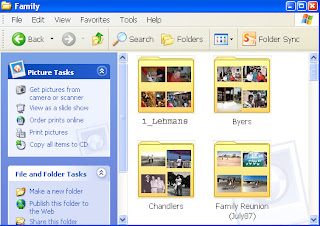 The first step in fixing the problem is understanding what causes it. And the problem is caused by the name (or label) attached the photo. For example, look at the image on the right.
The first step in fixing the problem is understanding what causes it. And the problem is caused by the name (or label) attached the photo. For example, look at the image on the right.It shows for folders (each containing photos). If you look closely, you'll notice that all but the first folder are in alphabetical order. The computer typically does this for me, but I can also arrange folders (and photos) alphabetically if I wish.
What this means, is that when you label a photo or scanned image, it doesn't matter how you arrange it in your computer, it will typically get rearranged alphabetically automatically. So the first thing you can do to help combat the problem is to use care when naming your scanned images. When you scan a group of images that are related to one another, make sure the name of the scanned image starts the same (e.g., family1, family2, family3, etc.).
But this only solves part of the problem. It will keep all the "family" photos together, photos can still get out of order chronologically. So for example, the photo named "family1" might have been taken in 1932, while the photo named "family2" might have been taken in 1925. Yet, because of the name convention, the photo named "family1" will get placed before the photo named "family2".
So the next step in combating the rearrangement of photos problem, is to assign a number prefix to the folder or photo. If you look at the image above again, you'll noticed that the first folder is named (or labeled), "1_Lehmans" .... and that even though "L" comes before "B", the "1_Lehmans" folder appears BEFORE the "Byers" folder. Why?
The answer is in the "1_" prefix. By placing a number followed by an underscore before the actual filename, I force that folder into a specific position on my computer. So in general, you rename your folders or photos using this naming convention to help force (and keep) them organized in a certain way on your computer.
However, while these two methods of naming files will help a lot in keeping photos organized a certain way, they're not full-proof. Another thing you can do to help organize photos, is to keep them separated in folders. For example, put each group of related photos into it's own folder. This helps to keep them separated and easier to sort through. You could even create a document to share more detailed information about the group of photos (such as when and where they were taken as well as who's in them).
Following the suggestions above for labeling your photos should help you keep them better organized.
