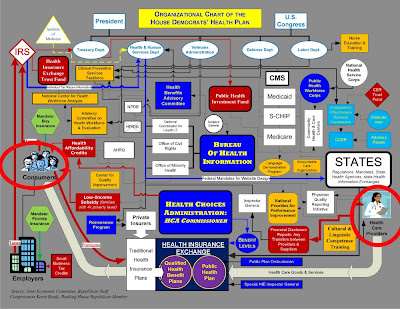The other day, I learned something new about Firefox and I wanted to share it here in case others experience what at first appears to be a problem - but really isn't.
Regardless of what browser you're using, when you open it, the first page you see is called your "home page". For many users, it's the MSN page or Google search page. While those are great pages, many of us like to configure a different home page. For example, I have a Google home page which allows me to configure it anyway I want (and I do). When I open the internet, that is the page I want to see first. Configuring a home is easy and you can read the instructions for setting up a custom home page by clicking here.
However, even after configuring firefox to use a custom home page, you may notice that each time you open Firefox, it may open the last internet pages you visited instead of your home page. This can be frustrating. But the good news is that fixing this problem is a simple configuration change.
Here's how you change it:
- Open Firefox and on the menu select TOOLS and then OPTIONS ( a window will pop up)
- On the new window, look near the top for the words "When Firefox Starts"
- Click the Pull-down arrow and select "SHOW MY HOME PAGE".
- Click OK at the bottom of this window.
That's all there is to it. Firefox allows you select multiple options for start pages so feel free to experiment with the others to see if you prefer any of the others.