Showing posts with label Microsoft Office. Show all posts
Showing posts with label Microsoft Office. Show all posts
Friday, December 16, 2011
What is One Note in Microsoft Office?
If you're using Microsoft Office 2007 or a later version, you may have noticed a new program called, One Note. This is a new program in the Microsoft Office Suite. A lot of my clients have asked me about it, so I thought I'd provide some information here about One Note.
Unlike Microsoft Word (which is a word processing program), One Note was designed to help you track and organize important notes. Many of us are often scribbling notes on various pieces of paper, which often get lost or are difficult to keep track of. One Note is a digital program designed to replace all those notes scribbled little pieces of papers. And even better, it helps you organize your important notes so they're always at your fingertips.
You can watch a demo video showing how One Note works by clicking here.
For more information about One Note, click here.
Friday, January 9, 2009
How to Password Protect Microsoft Office Documents
Keep sensitive information your computer? Many people do. If you do, you might like to know that Microsoft Office documents can easily be password protected. The advantage of doing this is pretty obvious ... nobody can open that document without the password.
If you want to password protect Office documents, you have to do repeat the steps below for every document you wish to protect. Sadly, to the best of my knowledge, the password protect feature is NOT available in Microsoft Works documents.
To password protect a Word document, follow the steps below:
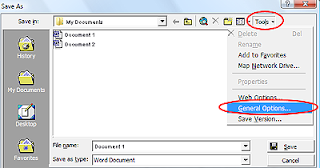
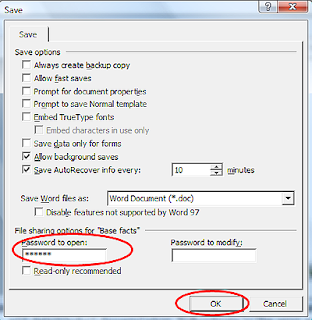
That's all there is to it. Just don't forget your password or you won't be able to get back into your document without extra effort and cost.
If you do forget your password, you have two options. The first is to buy a password recovery tool (which typically run $30-$80) or hire somebody (like me) to come recover it for you.
By the way, the steps above also work on Excel documents. So you can password protect them too using the steps above.
If you want to password protect Office documents, you have to do repeat the steps below for every document you wish to protect. Sadly, to the best of my knowledge, the password protect feature is NOT available in Microsoft Works documents.
To password protect a Word document, follow the steps below:
- Open the Word document you want to protect.
- On the menu, select FILE > SAVE AS
- Select TOOLS > GENERAL OPTIONS (see image below)
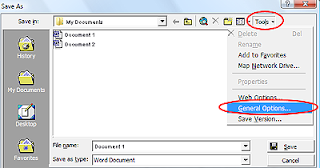
- A new window will pop up. Down near the bottom of it, you'll see the option to enter a password to open the document. Type in your desired password.
Note that you also have the option to enter a password to modify the document. It's generally best to leave that field blank -0therwise you'll be prompted for a password every time you make a change to the document.
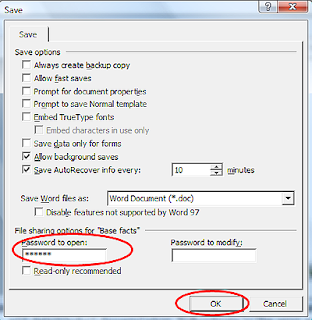
- When you've entered your password, click OK to close windows.
That's all there is to it. Just don't forget your password or you won't be able to get back into your document without extra effort and cost.
If you do forget your password, you have two options. The first is to buy a password recovery tool (which typically run $30-$80) or hire somebody (like me) to come recover it for you.
By the way, the steps above also work on Excel documents. So you can password protect them too using the steps above.
Subscribe to:
Posts (Atom)
