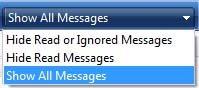The spell checker feature in Windows Mail is sometimes a problem, and you may see the message, "This feature is no longer available for Spell Checking Please select another in the Spelling Options Dialogue", when you click on Spell Check.
Luckily, there's an easy solution to this problem. In short, you just need to tell Windows Mail to use the English Dictionary for spell check. To this, follow the steps below:
- Open Windows Mail and click on TOOLS and then OPTIONS on the menu (this opens a gray window with lots of tabs)
- Click the SPELLING tab
- Under the heading, "Language", make sure ENGLISH is selected (use the pull down arrow to select English you have to).
- Before OK'ing your selection, it's a good idea to check some other settings while you're at it.
- Under the heading, "When checking spelling, always ignore", make sure the last two boxes are checked.
- If you want Windows Mail to always check for spelling before sending your messages, you can put a checkmark in the top box under settings (Always check spelling before sending). But this is a personal preferance and not necessary.
- When ready, click OK at the bottom of the window.
These steps should fix the problem with spell checker mentioned above.