If you want to password protect Office documents, you have to do repeat the steps below for every document you wish to protect. Sadly, to the best of my knowledge, the password protect feature is NOT available in Microsoft Works documents.
To password protect a Word document, follow the steps below:
- Open the Word document you want to protect.
- On the menu, select FILE > SAVE AS
- Select TOOLS > GENERAL OPTIONS (see image below)
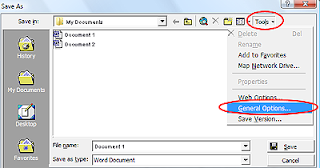
- A new window will pop up. Down near the bottom of it, you'll see the option to enter a password to open the document. Type in your desired password.
Note that you also have the option to enter a password to modify the document. It's generally best to leave that field blank -0therwise you'll be prompted for a password every time you make a change to the document.
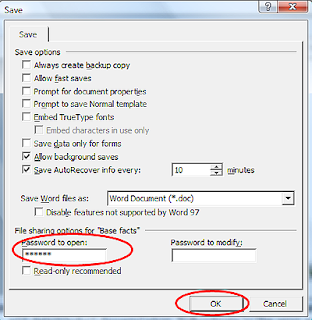
- When you've entered your password, click OK to close windows.
That's all there is to it. Just don't forget your password or you won't be able to get back into your document without extra effort and cost.
If you do forget your password, you have two options. The first is to buy a password recovery tool (which typically run $30-$80) or hire somebody (like me) to come recover it for you.
By the way, the steps above also work on Excel documents. So you can password protect them too using the steps above.

Thank you so much!
ReplyDeleteTHANKS...
ReplyDelete