Well thanks to the internet, you may be able to. Google not only indexes web pages, but it also indexes images. And if the webmaster is doing their job when creating web pages, they're giving those images relevant names to help Google index the images ... and this helps you too!
Finding images in Google is really easy. Just type in keyword (like "Christmas images") and click the search button. When the results are returned, click the "images" link at the top of the page.

Now you're looking at only images (and not web pages). When you see an image you like, click it. When you do, the next window will be split in two halves. The top half contains a thumb nail of the image along with information about it. The bottom half contains the web page that the image is originally found on.
Most of the time, you'll only care about the top half of the window. This is the actual image, and after all, that's what we're looking for.
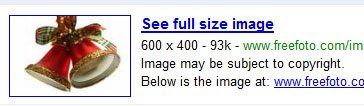 The image above is an example of the top half of the window. Notice the four lines of text. The second line of text tells you how big the image is. Looking at this info will tell you if the image will be large enough for your project. In this case, the image is 600x400 pixels - which is a good size. You can always reduce the size of the image if it's too large - but you can't enlarge it (or it will look blurry).
The image above is an example of the top half of the window. Notice the four lines of text. The second line of text tells you how big the image is. Looking at this info will tell you if the image will be large enough for your project. In this case, the image is 600x400 pixels - which is a good size. You can always reduce the size of the image if it's too large - but you can't enlarge it (or it will look blurry). Most of the images you find on the internet are copyrighted. So you'll always see the third line of text on the image above. However, as long as you're using the images for your personal projects and not using them in commercial projects, I wouldn't worry too much about copyright.
The last line of text above tells you the web page that contains the original image. This information may or may not be useful to you, depending on your needs.
Keep in mind that the image shown next to the text is a thumbnail (i.e., a smaller version of the original). To see the full size image, click the thumbnail.
If you like the image, you can save it to your computer by RIGHT clicking on it, and selecting SAVE IMAGE AS. Note that there are times, when a web page may prevent you from RIGHT clicking on images - if that's the case, you can use the screen capture button on the keyboard to save the image.
Use the "back button" your browser to go back and search more images.
Keep in mind that when searching images, you may want to try a couple of different terms including, "images", "clipart", "graphics", and "photos".
You can be as specific (Christmas bells) or general (Christmas) as you like when searching. Sometimes you have to try searching a few different terms to narrow down your search.
Give it a try and have fun!

Thanks for the useful information
ReplyDelete